Options tab
Some additional options and settings are available in this tab
Back to Index --> User Guide --> Menu --> Tools Menu --> Deep learning segmentation
Contents
-
Custom training plot section -
Config files section -
Tools section
Custom training plot section
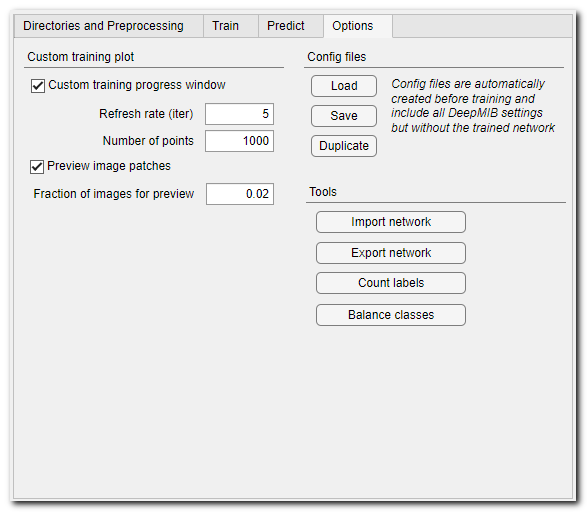
Settings for the custom training progress plot showing the loss function during training.
- [✓] Custom training progress plot, when checked the custom training plot is used, when unchecked a standard MATLAB training plot is displayed (the standard MATLAB plot is only available for MATLAB version of MIB)
- Refresh rate..., update the plot after the specified number of interations. Adjust the value to improve performance. With larger values the plot will be updated more rare, improving performance of during training
- Number of points..., number of points that is used to show the plot. Decrease the value to improve drawing performance, increase the value to see more points
- [✓] Preview image patches, when checked the custom training plot will show input image and model patches for evaluation. Plotting of patches decreases performance, it is possible to use Fraction of images for preview... to specify fraction of patches that have to be shown
- Fraction of images for preview..., specify fraction of input patches that are shown in the custom training plot. Use 1 to see all input patches and small values to see only a fraction of those. For example, the value 0.01 specifies that only 1% of image patches are displayed in the progress plot window
Config files section
This panel brings access to loading or saving Deep MIB config files.
The config files contain all settings of DeepMIB including the network name and input and output directories but excluding the actual trained network. Normally, these files are automatically created during the training process and stored next to the network *.mibDeep files also in MATLAB format using the *.mibCfg extension.
Alternatively, the files can be saved manually by pressing the Save button.
The config files can be loaded by drag-and-droping the file over panels in DeepMIB
Duplicate, press to copy network and its config to a new network (*.mibDeep) and config (*.mibCfg). It is useful to create backup versions of a trained network and its config file. This operation copy files and updates network name in the new config file.
Tools section
- Import network, press to import a network designed or trained elsewhere. At the moment, the function only supports network in MATLAB format.
In a typical workflow, a network can be designed using MATLAB Deep Network Designer and after that imported into DeepMIB for training or prediction. During the import process *.mibCfg and *.mibDeep files are generated. - Export network, press to export the trained network outside of MATLAB using the ONNX format or TensorFlow formats.
Additional details of the export process
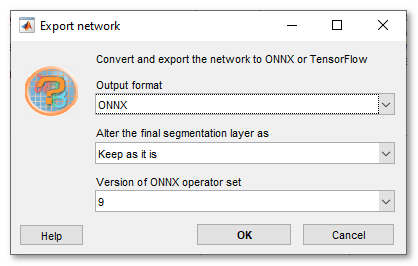
During export, it is possible to choose following options:
- Version of ONNX operator set ▼, supported operator set versions are 6, 7, 8, 9
- Alter the final segmentation layer as ▼; use this option to modify the last segmentation layer used during training. For example, the CustomDice classification layer is not standard and thus not supported in ONNX. Instead, as this layer is not needed after training, it can be replaced with a standard segmentation layer or removed.
List of available options
- Keep as it is ▼, do not modify the last segmentation layer
- Remove the layer ▼, remove the segmentation layer making the softmax as the final layer of the network
- pixelClassificationLayer ▼, replace the final segmentation layer with a standard pixel classification layer for semantic segmentation
- dicePixelClassificationLayer ▼, replace the final segmentation layer with a standard pixel classification layer using generalized Dice loss for semantic segmentation
- Count labels, press to start a supporting function that counts the labels in the model files. Expand the section below for details.
Details of Count Labels
- Select directory with labels
- Specify filename extension (supported formats *.model, *.mibCat, *.png, *.tif, *.tiff) of the model file and number of classes
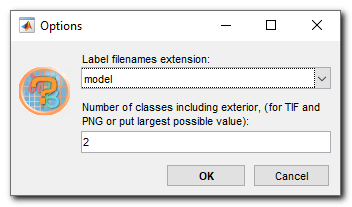
- Save results to a file (supported formats *.mat, *.xls, *.csv)
- Balance classes, this is a beta procedure to balance rare classes in the dataset. The procedure is implemented only for the 2D Semantic workflow and only for images and labels that are stored in standard image formats (e.g. TIF, PNG, JPG) and suitable in cases when pathces for rare classes needs to be generated from large rasters.
Details of Balance classes
The images and labels needs to be placed in "Images" and "Labels" subfolders under "Directories with images and labels for training" specified in the "Directories and preprocessing" tab The balanced results are generated under the same directory in "ImagesBalanced" and "LabelsBalanced" subfolders'
The function is driven by balancepixellabels function.
Back to Index --> User Guide --> Menu --> Tools Menu --> Deep learning segmentation