Chopped images...
This mode allows to chop a large dataset to smaller pieces and restore them back. This feature may be useful when needed to parallel segmentation of the large dataset to several workstations.
Back to Index --> User Guide --> Menu --> File Menu
Contents
-
Export... -
Import...
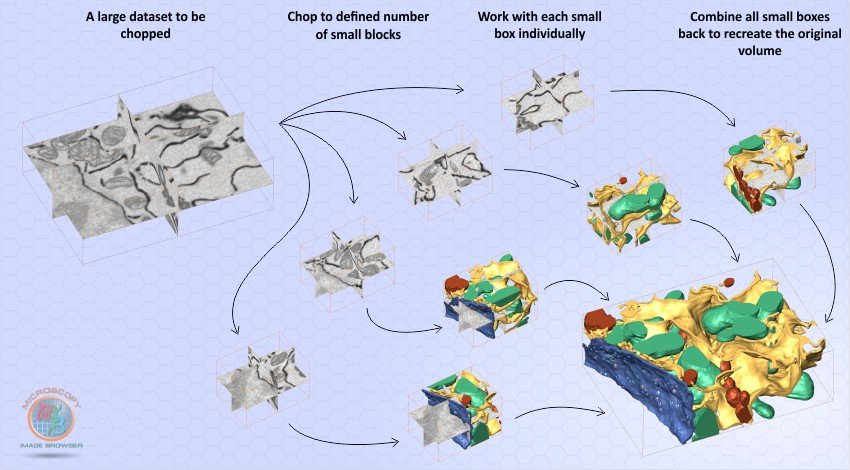
Export...
The export command chops the large dataset into smaller pieces.
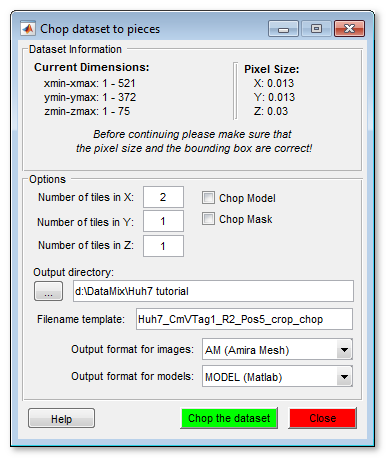
- Number of tiles in X/Y/Z, define number of resulting datasets. For example, when number of tiles in X: 2, in Y: 1 and in Z: 1 the original dataset will be chopped in two smaller datasets. The first dataset will have dimensions [1: width /2] and the second [ width /2: width], where width is the width of the original dataset
- [✓] Chop model, when model is present it can also be chopped into corresponding blocks, if this checkbox is selected
- [✓] Chop mask, when the Mask layer is present it can also be chopped into corresponding blocks, if this checkbox is selected
- Output directory use this button or the editbox to define directory where the chopped datasets should be saved
- Filename template, defines a template for saving the chopped datasets. During the saving MIB will add "_Znn_Xnn_Ynn" tag to each block, where nn is the index of the block.
- Output format for images, datasets can be saved in Amira Mesh, NRRD, 3D-TIF formats, or HDF5 with XML header formats.
- Output format for models, models can also be stored in several formats: MATLAB, AmiraMesh, NRRD, TIF or HDF5. When the models are saved a "Labels_" prefix is added to the beginning of the filename.
The masks saved in the MATLAB format with Mask_[FN].mask template, where [FN] is a filename of the corresponding image dataset.
Import...
The import command restores previously chopped or cropped datasets.
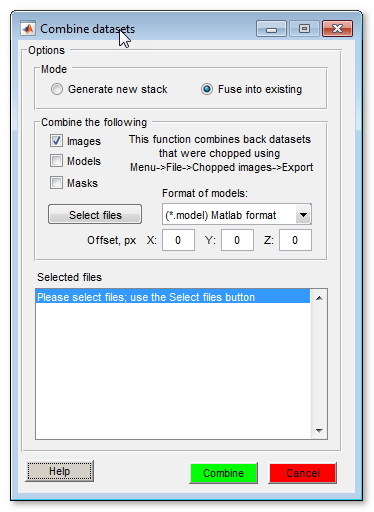
There are two modes available:
- Generate new stack, generates a new stack (for images), or imports models or masks for the opened datasets. When using this mode it is important to have proper filenames. The images should have the "_Znn_Xnn_Ynn" tag at the end of the filename; the models should have the "Labels_" prefix (see the Export section for details). This is default mode for combining files that were chopped using the Menu->File->Chopped images...->Export... command
- Fuse into existing, uses the BoundingBox information that is normally stored in the ImageDescription field to fuse the selected datasets into the opened dataset. This mode can be used to import previously cropped datasets and models. Three additional edit boxes (offset X, Y, Z) allows to specify an additional offset in pixels for each dimension.
To proceed please choose the mode and types of the files to combine. After that press the Select files button to choose the files. The filenames for the models and masks are automatically generated from the filenames of the selected images:
-
Filename of the selected image:
Huh7_CmVTag1_R2_Pos5_crop_chop_Z01-X01-Y01.am -
Generated filename of the model:
Labels_Huh7_CmVTag1_R2_Pos5_crop_chop_Z01-X01-Y01.model -
Generated filename of the mask:
Mask_Huh7_CmVTag1_R2_Pos5_crop_chop_Z01-X01-Y01.mask
Important! If the [✓] Images checkbox is selected please select only files with images and do not select models nor mask files. The filenames for models and masks will be automatically generated. However, if models or masks are combined for the opened dataset (i.e. the [✓] Images checkbox is unselected) the actual model or mask filenames have to be selected.
Back to Index --> User Guide --> Menu --> File Menu