Make movie
This dialog provides access to different settings for making video files.
Back to Index --> User Guide --> Menu --> File Menu
Contents
-
Crop -
Resize -
Extras -
Options -
Format -
Settings
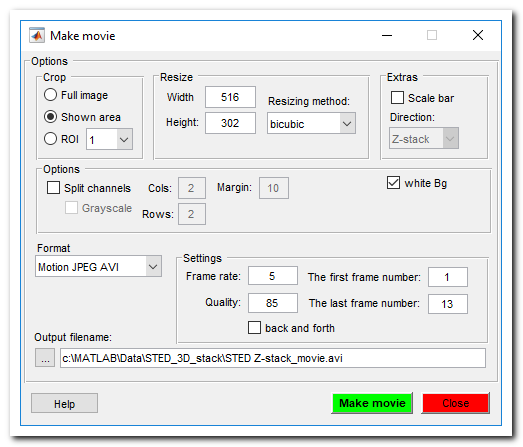
Crop
- Full image - renders video of the whole dataset.
- Shown area - renders video of the shown area only.
- ROI - use selected ROI (the ROI may be defined using the ROI panel ) as area for the video.
Resize
- Width - modify width of the video file (the width depends on aspect ratio of the voxels).
- Height - modify height of the video file
- Resizing method - select one of possible resizing methods.
List of image resizing methods
- nearest - Nearest-neighbor interpolation; the output pixel is assignedthe value of the pixel that the point falls within. No other pixels are considered.
- bilinear - Bilinear interpolation; the output pixel value is a weighted average of pixels in the nearest 2-by-2 neighborhood.
- bicubic - Bicubic interpolation; the output pixelvalue is a weighted average of pixels in the nearest 4-by-4 neighborhood.
- lanczos2 - Lanczos-2 kernel.
- lanczos3 - Lanczos-3 kernel.
Extras
-
Scale bar, select the
Scale barcheck box to add a scale bar to the video file. Note! if the width of the video is too small the scale bar is not rendered. - Direction, (only for 5D datasets), use it to select direction for video generation: "Z-stack" or "Time" for a time series
Options
Split channel - generate a montage image, where each panel has only one color channel.
The dimensions of the montage image can be specified using the Cols (number of horizontal panels) and Rows (number of vertical panels) edit boxes. In addition, it is possible to force rendering of individual color channels in the grayscale mode (the Grayscale check box).
Split channel example
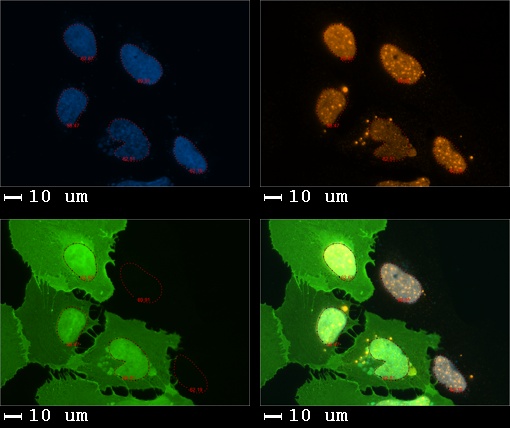
-
white Bg - render background in white color for the split channel mode and the scale bars
Format
Select one of the possible formats
- Archival - Motion JPEG 2000 file with lossless compression
- Motion JPEG AVI - Compressed AVI file using Motion JPEG codec
- Motion JPEG 2000 - Compressed Motion JPEG 2000 file
- MPEG-4 - Compressed MPEG-4 file with H.264 encoding (Windows 7 systems only)
- Uncompressed AVI - Uncompressed AVI file with RGB24 video
Settings
Select additional parameters for video rendering
- Frame rate - Rate of playback for the video in frames per second.
- Quality - Number from 0 through 100. Higher quality numbers result in higher video quality and larger file sizes. Lower quality numbers result in lower video quality and smaller file sizes. Only available for objects associated with the MPEG-4 or Motion JPEG AVI profile.
- The first frame number editbox - the number of the first frame for the video.
- The last frame number editbox - the number of the last frame for the video.
- The [✓] back and forth checkbox - complement the video with the same video rendered in the reverse direction.
- Output filename - name and location of the destination file
- back and forth - add reverse direction when rendering the movie
Back to Index --> User Guide --> Menu --> File Menu