Rename and shuffle (randomize files)...
Two tools placed under this menu entry allow to shuffle files for their blind modeling, when the user does not know which file belong to which condition. The models from the shuffled files can be converted back over the original filenames for analysis.
A demonstration is available in the following video:
 https://youtu.be/be3p7FZc-X8
https://youtu.be/be3p7FZc-X8
Back to Index --> User Guide --> Menu --> File Menu
Contents
-
Rename and shuffle... -
Restore...

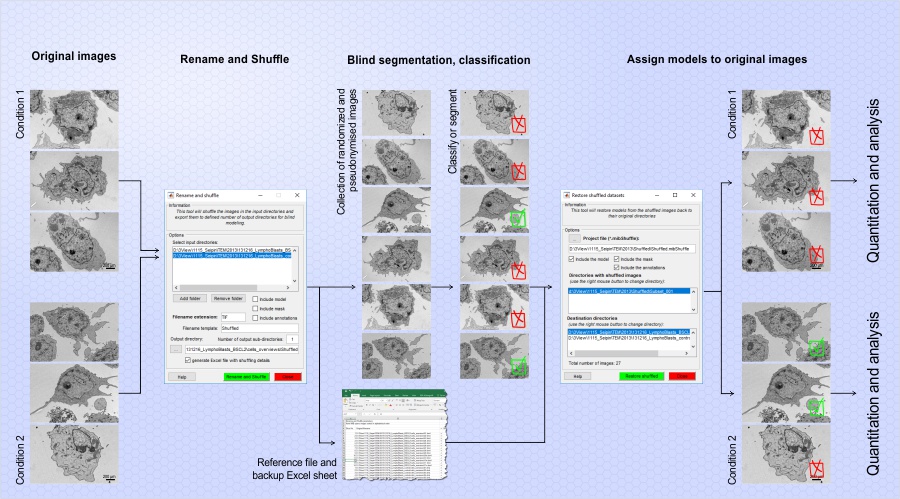
Rename and shuffle...
Rename and shuffle files in the input directories to number of output directories
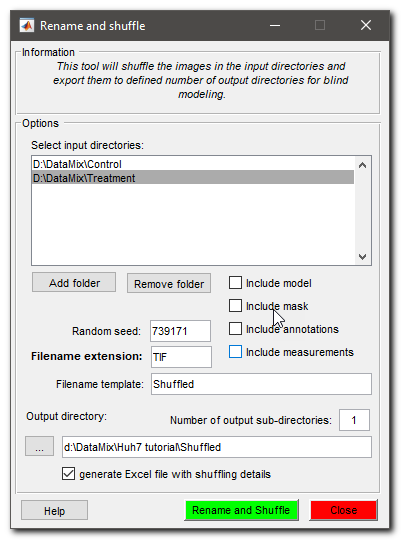
Prerequisites
- Files taken at each condition should be placed to a separate folder
- Images in each folder should have the same width/height
- It is recommended that each file has only a single image, i.e. no stacking
- [MODELS/MASKS/ANNOTATIONS] when shuffling also models, masks, annotation only a single model/mask/annotation file per directory is allowed
- [MODELS] all model files should contain same materials
To start the process, copy images that belong to different conditions into separate directories. For example, place images taken for the control condition to the Control folder. Create a new folder and copy there images that belong to the corresponsing treatment. There are may be multiple conditions processed at the same time. The only requirement is to have separate conditions in its own directory.
Description of widgets and parameters
- Add folder..., use this button to populate the list of input directories containing images taken under different conditions
- Remove folder..., remove selected directory from the input list
- Include model, when model is already present for the input images, it can also be randomized according to the shuffled image files. Note! It is important that each folder contains only a single file in the *.model format
- Include mask, same as above but for masks. Note! It is important that each folder contains only a single file in the *.mask format
- Include annotations, same as above but for annotations. Note! It is important that each folder contains only a single file in the *.ann format
- Include measurements, same as above but for measurements. Note! It is important that each folder contains only a single file in the *.measure format
- Random seed, a positive number defining a seed for random number generator; the files will be sorted in the same way when the random seed value stays unchanged
- Filename extension, provide extension for filenames with images
- Filename templalte, define filename template for the shuffled images
- Output directory, define the output directory
-
Number of output sub-directories, specify to how many output directories the images should be shuffled. Each subdirectory will be named as
Subset_001,Subset_002,Subset_003, etc and placed under the output directory - Rename and shuffle press to start shuffling of the files
Restore...
Restore the shuffled models and masks such that they correspond to the original image files
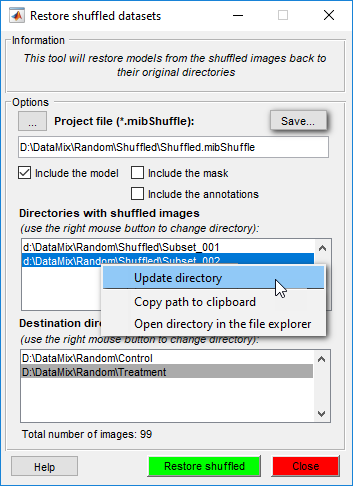
Prerequisites
- Images in each folder should have the same width/height
- [MODELS/MASKS/ANNOTATIONS] only a single model/mask/annotation file per directory is allowed
To start the process it is required to select the project file by pressing the ... button and selection a project file that was stored under the directory, where the images were originally shuffled. The project file has *.mibShuffle extension.
Upon the loading of the project file the Directory with shuffled images and Destination directories list boxes are populated. It is possible to use the right mouse button to start a popup menu to modify the directories, copy directory name to the system clipboard or to open the directory in file explorer.
The updated project with the new directory names can be saved to a disk using the Save button.
When the masks or annotation are also present in the directories with the shuffled image files, they can also be restored to the destination directories.
Press the Restore shuffled button to start the process. As result, new '_Labels_RestoreRand_YYMMDD.model_' and '_Mask_RestoreRand_YYMMDD.mask_' files will be created at each of the descination directories. The 'YYMMDD' string denotes a date when the restore procedure is done.
Back to Index --> User Guide --> Menu --> File Menu