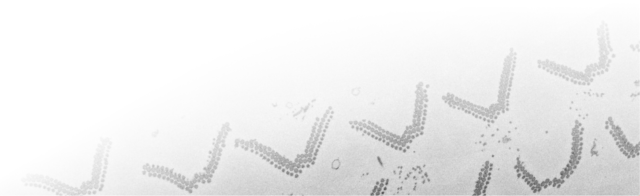Navigation
System Requirements
Contents:
|
Computer MATLAB Toolboxes |
|
| -------------------- Optional -------------------- | |
|
Bio-Formats BMxD filters DipLib library Edge Enhancing Coherence Filter Fiji Frangi Filter Imaris |
Membrane Click Tracker Omero Server Random Forest Classifier Read NRRD Segment-anything model Supervoxels/Graphcut Volume Rendering Zarr format |
Computer
Microscopy Image Browser is a program written under MATLAB environment and it was tested to work under Windows/Linux/Mac installations of MATLAB.In addition compiled (standalone) versions of MIB are available for Windows and Mac 64-bit OS. The standalone versions of MIB may not have complete functionality of the original program but do not require to purchase MATLAB license for academic research. The standalone MIB requires MATLAB Compiler Runtime (MCR) that is automatically installed during installation.
It is highly recommended to use 64-bit operating system with sufficient amount of memory.
MATLAB
-
only for the MATLAB version of MIB
-
MATLAB, For MIB (version 2) release 2014b and newer
(the most recent release is recommended)
MIB was tested with MATLAB R2014b - R2022a.
DeepMIB is available for R2019b (earlier releases); version 2.9 requires R2021b, but the newest releases are recommended -
MATLAB, For MIB (version 1) release 2011a and newer, for saving MPEG movies R2012a is required.
MIB was tested with MATLAB R2011a - R2017a.
Toolboxes
-
only for the MATLAB version of MIB
- Image Processing Toolbox, V7.0 (R2010a) or newer is required
- Parallel Computing Toolbox, (required for DeepMIB) (MATLAB R2019b and newer) for speeding up computations
- Computer Vision Toolbox, (required for DeepMIB) (MATLAB R2019b and newer) for training of 2D, 3D CNNs and segmentation of datasets
- Deep Learning Toolbox, (required for DeepMIB) (MATLAB R2019b and newer) for training of 2D, 3D CNNs and segmentation of datasets
- Neural Network Toolbox, (optional) (MATLAB R2017b and newer) for denoising images using deep neural network
- Optimization Toolbox (optional) for alternative to the Random Forest classifiers
- Statistics and Machine Learning Toolbox (optional) for alternative to the Random Forest classifiers
- Statistics Toolbox (optional) for alternative to the Random Forest classifiers
- Computer Vision System Toolbox (optional) for automatic alignement using detected image features
--------------------- OPTIONAL ---------------------
Bio-Formats
only for the MATLAB version of MIBThe Bio-Formats library brings support of multiple microscopy image formats. To use the library check the Bio checkbox in the Directory Contents panel of MIB.
Bio Formats java library (optional) is provided in the
ImportExportTools/BioFormats folder.
BM3D: block-matching and 3D collaborative filter
only for the MATLAB version of MIBBM3D and BM4D filters provide exceptional filtering quality. The filters are not supplied with MIB due to license limitations, but can be used together with MIB, when installed on the system.
 Installation instructions:
Installation instructions:
- Check the license limitations
- Download the filters (
Download zipped BM3D MATLAB softwareandDownload zipped BM4D MATLAB software) from http://www.cs.tut.fi/~foi/GCF-BM3D/ - Unzip to your scripts folder, for example
c:\MATLAB\Scripts\BMxD\ - Open to MIB preferences:
Menu->File->Preferences->External dirs - Add directories where the scripts were unzipped to
BM3D filterandBM4D filter - Restart MIB
- After restart the filters will be available from
Image filters panel->Filter->External: MBxD
Compiled Frangi mask filter
only for the MATLAB version of MIBCompiled Frangi Mask filter is recommended for faster run. Please compile it for your OS.
This and most of other C-functions can be compiled using a single script:
- In MATLAB command window change directory to
mib\Tools\, wheremibis path where MIB is stored, for examplec:\MATLAB\Scripts\mib - To compile, type in MATLAB command window
mib_compile_c_files
Compiled Image Edge Enhancing Coherence Filter (MIB version 1 only)
only for the MATLAB version of MIBCompiled files are required for Image Edge Enhancing Coherence Filter. Please compile them for your OS. This and most of other C-functions can be compiled using a single script:
- In MATLAB command window change directory to
im_browser\Tools\, whereim_browseris path where MIB is stored, for examplec:\MATLAB\Scripts\im_browser - To compile, type in MATLAB command window
mib_compile_c_files
Connection to OMERO server
Connection to OMERO server requires the download of OMERO API bindings for MATLAB.
- Download MATLAB plugin for OMERO from here. It should be listed in the OMERO->OMERO Downloads, Plugins/MATLAB section. (Note! Make sure that the version of MATLAB plugin corresponds to the version of OMERO server you are going to login. Old omero downloads are listed in the Previous versions section at the bottom of the page
- Unzip the file to your scripts directory, for example
C:\MATLAB\Scripts\OMERO_5 - FOR MATLAB VERSION Add this directory (
C:\MATLAB\Scripts\OMERO) with subfolders to MATLAB path (MATLAB->Home tab->Set Path...->Add with Subfolders...) or runpathtoolin MATLAB command window - MIB2: DEPLOYED VERSION Modify path to the Omero installation directory
MIB->Menu->File->Preferences->Program settings->External dirs
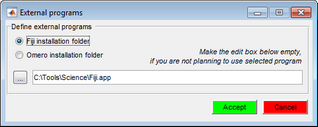
- MIB1: DEPLOYED VERSION Modify path to the
omero_client.jarlibrary inmib_java_path.txt(located in the first folder on the search path. Usually[username]\Documents\MATLAB; path to this file will be displayed in the command prompt during start of MIB).
For example,C:\MATLAB\Scripts\OMERO_5\libs\for Omero version 5, orC:\MATLAB\Scripts\OMERO_4\libs\for Omero verison 4
DipLib library (MIB version 1 only)
only for the MATLAB version of MIBWhen DipLib is installed, Microscopy Image Browser can use several additional methods for anisotropic diffusion filtering available from DipLib.
Please refer to the following step for installation.
- Download diplib from www.diplib.org/download (free for non-commercial use)
- Install the package, For example, start
DIPimage 2.3 installer win 64.exefor automatic installation on Windows 64-bit operating system - Start MATLAB
- Add directory where the
diplib/dipimagehas been installed into the MATLAB path: MATLAB->Home tab->Set path...->Add folder...->Move to Bottom->Save. For example,c:\Program Files\DIPimage 2.3\common\dipimage\
Fiji: volume rendering and connection
Microscopy Image Browser can use Fiji 3D Viewer plugin for visualization of volumes and models
!!! Warning !!!
It seems that Fiji 3D viewer is not compatible with MATLAB on MacOS, please do not change write permission for the
sys\java\jre\win64\jre\lib\ext on the MacOS)In addition, there is a Fiji Connect panel that allows interaction between MIB and Fiji.
How to use:
- Download Fiji [link], for MIB older than 2.60 use the Fiji Life-Line version, 2015 December 22 [direct link]
- Unzip and start Fiji (
fiji-win64.exe) - Update Fiji: Fiji->Menu->Help->Update Fiji (it may be required to repeat this step one more time after restart of Fiji)
- The
scriptssub-folder containingMiji.mshould appear within the Fiji folder - Start MATLAB
- Add
Fiji.app/scriptsfolder to the MATLAB path and save the path: MATLAB->Home tab->Set path...->Add folder...->Move to Bottom->Save.
Or use theaddpathcommand from the MATLAB command window, for example:addpath('/Applications/Fiji.app/scripts').
Note 1, the following MATLAB path should be open for writing (not for MacOS!):
...\MATLAB\sys\java\jre\win64\jre\lib\ext
...\MATLAB\sys\java\jre\win64\jre\binNote 2, if the
Failed to retrieve Exception Message
error appears, please increase the heap space for the Java VM in MATLAB, see details here.
For example, rendering of 1818x1022x717 volume requires 4Gb heap size.Note 3, the Fiji 3D viewer may not work when started for the first time. In this case, MATLAB should be restarted.
MIB1: DEPLOYED VERSION, to use Fiji with the deployed version of MIB please add path to your Fiji application to the
mib_java_path.txt file located in the first folder on the search path. Usually [username]\Documents\MATLAB; path to this file will be displayed in the command prompt during start of MIB.MIB2: DEPLOYED VERSION Modify path to the Fiji installation directory
MIB->Menu->File->Preferences->Program settings->External dirs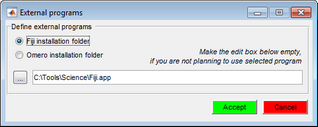
Membrane Click Tracker
only for the MATLAB version of MIBCompiled files are required to use Membrane Click Tracker tool. Please compile them for your OS. This and most of other C-functions can be compiled using a single script:
- In MATLAB command window change directory to
mib\Tools\, wheremibis path where MIB is stored, for examplec:\MATLAB\Scripts\mib - To compile, type in MATLAB command window
mib_compile_c_files
Read NRRD format
only for the MATLAB version of MIBMicroscopy Image Browser uses an own function for saving data in the NRRD format, but relies on Projects:MATLABSlicerExampleModule by John Melonakos for reading it.
On Windows OS the files are already pre-compiled, but for Linux it may be needed to compile them.
Please refer to details in
mib\ImportExportTools\nrrd\compilethis.m.
Imaris
Microscopy Image Browser can be used together with Imaris.
This functionality is achieved using IceImarisConnector written by Aaron C. Ponti, ETH Zurich.Requirements:
- Installed Imaris and ImarisXT
- Add Imaris installation folder to MIB preferences
Menu->File->Preferences->External dirs->Imaris installation folder - Restart MIB
-
For MIB before version 2.3
- Installed Imaris and ImarisXT
- Add path of Imaris installation to a system environment variable
IMARISPATH:
Start->Computer->right mouse click->Properties->Advanced system settings->Environment Variables...->New....
For example,IMARISPATH = c:\Tools\Science\Imaris\ - Restart MATLAB
Note: it is recommended to put
ImarisLib.jar to the static Java path of MATLAB.
- To do that:
- Start MATLAB and note the start-up (home) directory. For example: c:\Users\UserName\Documents\MATLAB
- Create
javaclasspath.txtin this home directory and add path toImarisLib.jarto this file (for example, c:\Program Files\Bitplane\Imaris x64 8.0.2\XT\matlab\ImarisLib.jar). One way to do that (Windows) is to type in the MATLAB command prompt:system('notepad javaclasspath.txt'); add the path; and save the file - Restart MATLAB
Segment-anything model
Check a dedicated page on the installation details:https://mib.helsinki.fi/downloads_systemreq_sam.html
SLIC superpixels, supervoxels and maxflow the Brush tool with supervoxels and for Graph-cut and Classifier
only for the MATLAB version of MIBThe brush tool can be used to select not individual pixels but rather groups of pixels (superpixels). This functionality is implemented using the SLIC (Simple Linear Iterative Clustering) algorithm written by Radhakrishna Achanta et al., 2015. In addition the SLIC superpixels and supervoxels are used for the Graph-cut segmentation and Classifier.
For the Graph-cut segmentation MIB is utilizing maxflow 2.22 written by Yuri Boykov and Vladimir Kolmogorov.
This and most of other C-functions can be compiled using a single script:
- In MATLAB command window change directory to
mib\Tools\, wheremibis path where MIB is stored, for examplec:\MATLAB\Scripts\mib - To compile, type in MATLAB command window
mib_compile_c_files
Random Forest Classifier
only for the MATLAB version of MIBCompiled files are required to use Random Forest Classifier. Microscopy Image Browser uses randomforest-matlab by Abhishek Jaiantilal which is already compiled for win32, win64.
For all other OS the files have to be compiled manually:
Please refer to details for MIB (version 2):
mib\Tools\RF_Class_C\README.txt and mib\Tools\RF_Reg_C\README.txt.
Please refer to details for MIB (version 1):
im_browser\ImageFilters\RF_Class_C\README.txt and
im_browser\ImageFilters\RF_Reg_C\README.txt.
Volume Rendering
Note!Starting from version 2.5 MIB is using hardware accelerated MATLAB volume rendering engine (Menu->File->Render volume->MIB rendering).
This mode is in general recommended, it requres MATLAB R2018b and newer.For software volume rendering compiled
affine_transform_2d_double.c function is required. Please compile it for your OS.
This and most of other C-functions can be compiled using a single script:
- In MATLAB command window change directory to
mib\Tools\, wheremibis path where MIB is stored, for examplec:\MATLAB\Scripts\mib - To compile, type in MATLAB command window
mib_compile_c_files