Data layers of Microscopy Image Browser (Image, Model, Mask, Selection)
Microscopy Image Browser has a layered structure of keeping opened datasets in the memory. Each opened image dataset is stored in the Image layer. The Image layer is supplemented with additional Model, Mask and Selection layers with equal to the Image layer X, Y, Z-dimensions. These additional layers are intended for the image segmentation process.
Back to Index --> User Guide
Contents
-
General organization -
Image layer -
Selection layer -
Model layer -
Mask layer
General organization
For the visualization, all the layers are assembled together to show an image displayed in the Image View panel of MIB. Each layer may be switched on and off; transparency and colors may also be modified.
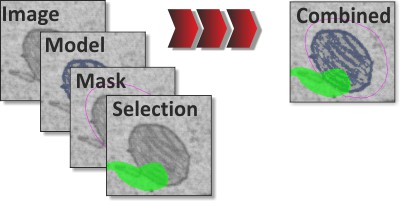
To preserve the computer memory by default all additional layers (Model, Mask, and Selection) are kept in the same data block of the 8-bit unsigned integer class. Which limits number of materials to 63, but reduce memory requirements. Alternatively, it is possible to increase number of materials to 255. However, in this case MIB will store each additional layer in a separate data block (variable), which increase memory requirements in two times. The type of the organization can be selected in the Preferences dialog (Menu->File->Preferences).
Image example
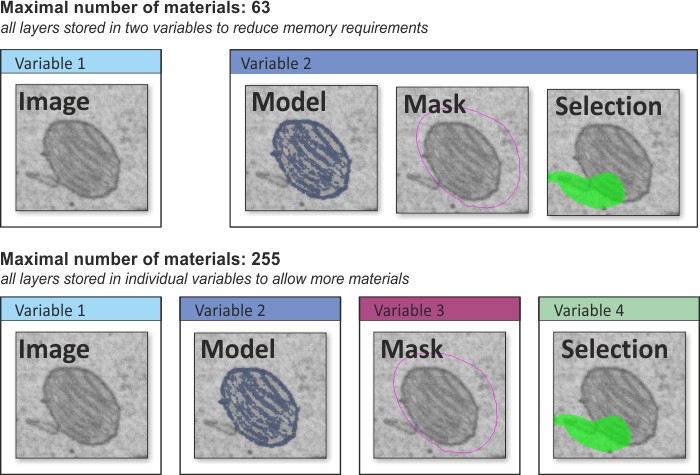
Image layer
The Image layer contains 2D-4D microscopy dataset. It is the basic layer that is always present.
Selection layer
The Selection layer is required for the image segmentation. It is a temporary layer that can be easily modified using manual or some of the automatic segmentation tools. By default, it is shown in the green color (the color can be selected from the Preferences dialog.
The segmentation routines affect only the Selection layer (except few automatic routines that modify the Mask layer) and do not affect the Model layer that is defined to store final results of the segmentation. So any mistake done during the segmentation does not affect the existing model and can be potentially fixed using one of the following methods:
- Undone the recent actions using the Ctrl+Z shortcut, or the Undo button in the toolbar
- Manually fixed using the brush tool in the eraser mode: use the brush with the Control key pressed (see more in the description of the Brush tool)
- The
Selectionlayer may be cleared completely using the C shortcut (Use the ⇧ Shift+C shortcut to clear selection for the whole dataset).
When selection is good enough to be accepeted it should be transferred to the Model layer (using the A/R or ⇧ Shift+A/R shortcuts).
Model layer
The Model layer contains the final results of the segmentation. It may be saved to a file, visualized and analysed.
Mask layer
The Mask layer is an auxiliary segmentation layer. The purpose of this layer is to define certain areas that may be further analyzed or filtered (for example, using the Mask Statistics (Menu->Mask->Mask Statistics)) independently from the Selection and Model layers.
Also the Mask layer is used for local black-and-white thresholding, where the areas for thresholding are defined by the Mask layer.
Back to Index --> User Guide