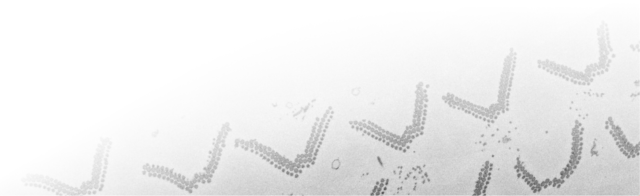Navigation
Installation Instructions
If you have a MATLAB license it is recommended to use MIB for MATLAB distribution of MIB suitable for Windows, MacOS and Linux.
Otherwise use the standalone versions of MIB compiled for your operating system.
[VERSION 2] Run Microscopy Image Browser under MATLAB environment
- Requires MATLAB R2014b and newer
- Download MATLAB distribution of the program ( MIB2_Matlab.zip)
- Unzip and copy files to
MIBdirectory in yourScriptsfolder. For example,c:\MATLAB\Scripts\mib\ - Start MATLAB
- Add MIB starting directory (for example,
c:\MATLAB\Scripts\mib\) into MATLAB pathMATLAB->Home tab->Set path...->Add folder...->Save, or alternatively use thepathtoolfunction from the MATLAB command window - Type
mibin the MATLAB command window and hit the enter button to start MIB - Check System Requirements for further details about optional steps, such as use of Fiji or OMERO
- Access help and tutorials from the menu of MIB:
MIB->Menu->Help->Help - If the widgets of GIU are too big or too small adjust the GUI scaling (see the GUI scaling of MIB (MIB 2 only) section)
 Installation instructions
Installation instructions
[VERSION 1, Outdated] Run Microscopy Image Browser (version 1) under MATLAB environment
- Requires MATLAB R2011a and newer
- Download MATLAB distribution of the program (im_browser.zip)
- Unzip and copy im_browser files to
im_browserdirectory in yourScriptsfolder. For example,c:\MATLAB\Scripts\im_browser\ - Start MATLAB
- Add im_browser starting directory (for example,
c:\MATLAB\Scripts\im_browser\) into MATLAB pathMATLAB->Home tab->Set path...->Add folder...->Save, or alternatively use thepathtoolfunction from the MATLAB command window - Type
im_browserin the MATLAB command window and hit the enter button to start MIB - Check System Requirements for further details about optional steps, such as use of Fiji, OMERO or use of DIPlib filters.
- Access help and tutorials from the menu of MIB:
im_browser->Menu->Help->Help