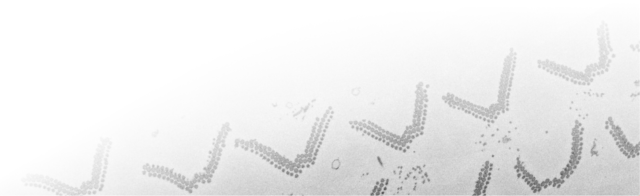Navigation
Installation Instructions
Contents
If you have a MATLAB license it is recommended to use MIB for MATLAB environment distribution of MIB suitable for Windows, MacOS and Linux. Otherwise use the standalone versions of MIB compiled for your operating system.
Run Microscopy Image Browser as standalone (Linux, x64 bit)
Tested and compiled with Ubuntu, version 18.04.5 LTS (Bionic Beaver) and MATLAB version 9.7 (R2019b)- Requires 64-bit Linux
- Download ZIP archive file with the recent release of MIB (MIB2_Linux.zip or use the releases section on GitHub for older releases
- Extract the installer from the downloaded file
MIB2_Linux.zip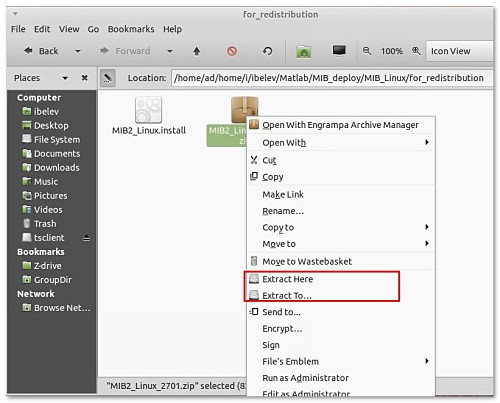
- Double click on
MIB2_Linux.installicon to start the installation process - Choose the installation folder
(it is recommended to install MIB into an own home directory as demonstrated on the snapshot)
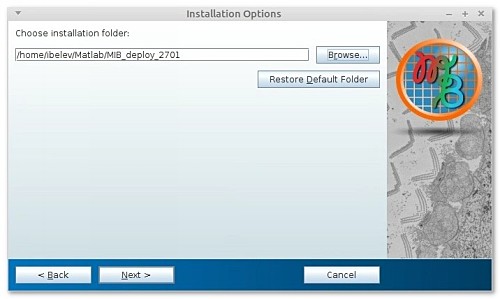
- Choose the installation folder for MATLAB runtime
(it is recommended to install MIB into an own home directory as demonstrated on the snapshot.
If MATLAB runtime is already installed, provide its location)
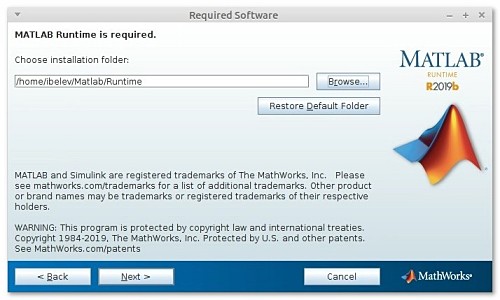
- Accept the license agreement and press Next
- Press Install to begin installation of MIB and MCR
- Press Finish to quit the installer
optionally, some additional tweaks may also be applied
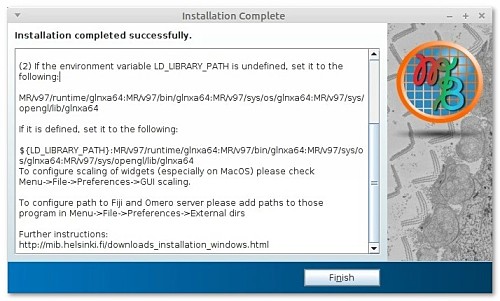
- Start MIB from terminal window using the following syntax:
[location of run_MIB.sh file] [location of MRC]
/home/ad/lxhome/i/ibelev/linux/MATLAB/MIB_deploy_2701/application/run_MIB.sh /home/ad/lxhome/i/ibelev/linux/MATLAB/Runtime/v97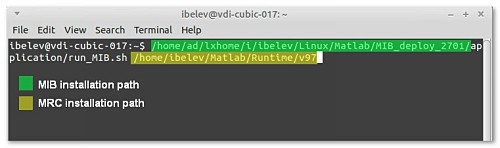
First start of MIB
- If the size of MIB window is not optimal please refer to the GUI scaling instructions in the Additional Info section
- Access help and tutorials from the menu of MIB: im_browser->Menu->Help->Help or from http:\\mib.helsinki.fi/tutorials
Issues and solutions
Problem: MATLAB crashes during start of training in DeepMIB
This issue was detected on VM when using MIB with MATLAB container. When starting training of CNN, MATLAB crashes with "Could not initialize GLX" error.This can be fixed by
- forcing nosoftwareopengl by starting MATLAB from terminal using this command:
>> matlab -nosoftwareopengl - or switching of the loss function plot:
Train tab->Training settings->Plots->none
Problem: MIB in Singularity container does not see GPU
This issue was detected on VM when using compiled MIB inside a singularity container. When starting DeepMIB, the GPU card was not detected.This can be fixed by
- modify
run_MIB.shfile by adding
LD_LIBRARY_PATH=${LD_LIBRARY_PATH}:/.singularity.d/libs;
just beforeexport LD_LIBRARY_PATH; - start MIB singularity container as
singularity exec --nv /path/to/the/container
the --nv key made the nvidia driver libs available inside the container at /.singularity.d/libs.