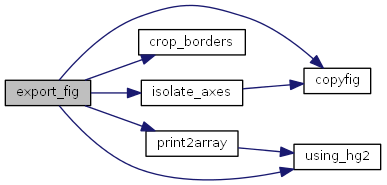EXPORT_FIG Exports figures in a publication-quality format.
- Examples
- imageData = export_fig [imageData, alpha] = export_fig export_fig filename export_fig filename -format1 -format2 export_fig ... -nocrop export_fig ... -c[<val>,<val>,<val>,<val>] export_fig ... -transparent export_fig ... -native export_fig ... -m<val> export_fig ... -r<val> export_fig ... -a<val> export_fig ... -q<val> export_fig ... -p<val> export_fig ... -d<gs_option> export_fig ... -depsc export_fig ... -<renderer> export_fig ... -<colorspace> export_fig ... -append export_fig ... -bookmark export_fig ... -clipboard export_fig ... -update export_fig ... -nofontswap export_fig(..., handle)
This function saves a figure or single axes to one or more vector and/or bitmap file formats, and/or outputs a rasterized version to the workspace,
- with the following properties
- Figure/axes reproduced as it appears on screen
- Cropped borders (optional)
- Embedded fonts (vector formats)
- Improved line and grid line styles
- Anti-aliased graphics (bitmap formats)
- Render images at native resolution (optional for bitmap formats)
- Transparent background supported (pdf, eps, png)
- Semi-transparent patch objects supported (png only)
- RGB, CMYK or grayscale output (CMYK only with pdf, eps, tiff)
- Variable image compression, including lossless (pdf, eps, jpg)
- Optionally append to file (pdf, tiff)
- Vector formats: pdf, eps
- Bitmap formats: png, tiff, jpg, bmp, export to workspace
This function is especially suited to exporting figures for use in publications and presentations, because of the high quality and portability of media produced.
Note that the background color and figure dimensions are reproduced (the latter approximately, and ignoring cropping & magnification) in the output file. For transparent background (and semi-transparent patch objects), use the -transparent option or set the figure Color property to none. To make axes transparent set the axes Color property to none. PDF, EPS and PNG are the only formats that support a transparent background, while only PNG format supports transparency of patch objects.
The choice of renderer (opengl, zbuffer or painters) has a large impact on the quality of output. The default value (opengl for bitmaps, painters for vector formats) generally gives good results, but if you aren't satisfied then try another renderer. Notes: 1) For vector formats (EPS, PDF), only painters generates vector graphics. 2) For bitmaps, only opengl can render transparent patch objects correctly. 3) For bitmaps, only painters will correctly scale line dash and dot lengths when magnifying or anti-aliasing. 4) Fonts may be substitued with Courier when using painters.
When exporting to vector format (PDF & EPS) and bitmap format using the painters renderer, this function requires that ghostscript is installed
- on your system. You can download this from
- http://www.ghostscript.com When exporting to eps it additionally requires pdftops, from the Xpdf
- suite of functions. You can download this from
- http://www.foolabs.com/xpdf
- Inputs
- filename - string containing the name (optionally including full or relative path) of the file the figure is to be saved as. If a path is not specified, the figure is saved in the current directory. If no name and no output arguments are specified, the default name,
export_fig_out, is used. If neither a file extension nor a format are specified, a ".png" is added and the figure saved in that format. -format1, -format2, etc. - strings containing the extensions of the file formats the figure is to be saved as. Valid options are: -pdf, -eps, -png, -tif, -jpg and -bmp. All combinations of formats are valid. -nocrop - option indicating that the borders of the output are not to be cropped. -c[<val>,<val>,<val>,<val>] - option indicating crop amounts. Must be a 4-element vector of numeric values: [top,right,bottom,left] where NaN/Inf indicate auto-cropping, 0 means no cropping, and any other value mean cropping in pixel amounts. -transparent - option indicating that the figure background is to be made transparent (png, pdf and eps output only). -m<val> - option where val indicates the factor to magnify the on-screen figure pixel dimensions by when generating bitmap outputs (does not affect vector formats). Default: -m1. -r<val> - option val indicates the resolution (in pixels per inch) to export bitmap and vector outputs at, keeping the dimensions of the on-screen figure. Default: -r864 (for vector output only). Note that the -m option overides the -r option for bitmap outputs only. -native - option indicating that the output resolution (when outputting a bitmap format) should be such that the vertical resolution of the first suitable image found in the figure is at the native resolution of that image. To specify a particular
- image to use, give it the tag export_fig_native. Notes
- This overrides any value set with the -m and -r options. It also assumes that the image is displayed front-to-parallel with the screen. The output resolution is approximate and should not be relied upon. Anti-aliasing can have adverse effects on image quality (disable with the -a1 option). -a1, -a2, -a3, -a4 - option indicating the amount of anti-aliasing to use for bitmap outputs.
-a1 means no anti- aliasing; -a4 is the maximum amount (default). -<renderer> - option to force a particular renderer (painters, opengl or zbuffer). Default value: opengl for bitmap formats or figures with patches and/or transparent annotations; painters for vector formats without patches/transparencies. -<colorspace> - option indicating which colorspace color figures should be saved in: RGB (default), CMYK or gray. CMYK is only supported in pdf, eps and tiff output. -q<val> - option to vary bitmap image quality (in pdf, eps and jpg files only). Larger val, in the range 0-100, gives higher quality/lower compression. val > 100 gives lossless compression. Default: -q95 for jpg, ghostscript prepress default for pdf & eps. Note: lossless compression can sometimes give a smaller file size than the default lossy compression, depending on the type of images. -p<val> - option to pad a border of width val to exported files, where val is either a relative size with respect to cropped image border). For EPS & PDF formats, val can also be integer in units of 1/72" points (abs(val)>1). val can be positive (padding) or negative (extra cropping). If used, the -nocrop flag will be ignored, i.e. the image will always be cropped and then padded. Default: 0 (i.e. no padding). -append - option indicating that if the file (pdfs only) already exists, the figure is to be appended as a new page, instead of being overwritten (default). -bookmark - option to indicate that a bookmark with the name of the figure is to be created in the output file (pdf only). -clipboard - option to save output as an image on the system clipboard. Note: background transparency is not preserved in clipboard -d<gs_option> - option to indicate a ghostscript setting. For example, -dMaxBitmap=0 or -dNoOutputFonts (Ghostscript 9.15+). -depsc - option to use EPS level-3 rather than the default level-2 print device. This solves some bugs with Matlab's default -depsc2 device such as discolored subplot lines on images (vector formats only). -update - option to download and install the latest version of export_fig -nofontswap - option to avoid font swapping. Font swapping is automatically done in vector formats (only): 11 standard Matlab fonts are replaced by the original figure fonts. This option prevents this. handle - The handle of the figure, axes or uipanels (can be an array of handles, but the objects must be in the same figure) to be saved. Default: gcf.
- Outputs
- imageData - MxNxC uint8 image array of the exported image. alpha - MxN single array of alphamatte values in the range [0,1], for the case when the background is transparent.
- Some helpful examples and tips can be found at
- https://github.com/altmany/export_fig
- See Also
- PRINT, SAVEAS, ScreenCapture (on the Matlab File Exchange)
References copyfig(), crop_borders(), isolate_axes(), print2array(), and using_hg2().
Referenced by ibsnapshotGui>snapshotBtn_Callback().