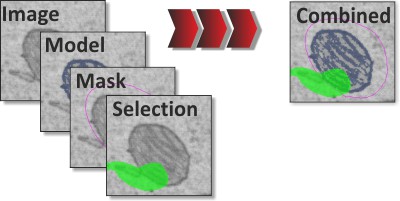Markdown examples
some useful markdown style examples
Inline styles
*italic*or_italic_-> italic**bold**or__italic__-> bold***bold-italic***-> bold-italic- Superscript:
A^T^A-> ATA - Subscript:
H~2~O-> H2O - Code: use apostrophe ->
inline code - Keys keys table:
++ctrl+alt+del+shift++-> Ctrl+Alt+Del+Shift - left mouse click
<mouse class="left"></mouse>-> - right mouse click
<mouse class="right"></mouse>-> ----> horizontal line across the page- Demo
<div class="h3-like">Demonstration</div> - Section
<div class="h4-like">Section</div>
Text with icons:
- standard icons as
:octicons-gear-16:, icon search - in color as as
:octicons-gear-16:{.orange-color} - as
:fontawesome-brands-youtube:{.red-color} - inline without separate css declaration:
<span style="color: #00AA00">:material-arrow-down-circle:</span>
Admonitions, boxes
https://squidfunk.github.io/mkdocs-material/reference/admonitions/
The second parameter
The second parameter defines the icon:
- note: octicons/tag-16
- abstract: octicons/checklist-16
- info: octicons/info-16
- tip: octicons/squirrel-16
- success: octicons/check-16
- question: octicons/question-16
- warning: octicons/alert-16
- failure: octicons/x-circle-16
- danger: octicons/zap-16
- bug: octicons/bug-16
- example: octicons/beaker-16
- quote: octicons/quote-16****
Annotations
Add annotations (1), and one the link (2).
I'm an annotation!
the icon is defined in mkdocs.yml inannotation: material/chevron-right-circle- https://squidfunk.github.io/mkdocs-material/reference/annotations/
Footnotes
Headers
# Header 1 - Title
## Header 2
### Header 3
<div class="h3-like">Demonstration</div>
#### Header 4
<div class="h4-like">Section</div>
##### Header 5
###### Header 6
Grid cards
-
Set up extra subtitle text
Include in
Link to docsmkdocs.yaml: -
Open Source, MIT
Material for MkDocs is licensed under MIT and available on [GitHub]
License
Two columns example
- Sed sagittis eleifend rutrum
- Donec vitae suscipit est
- Nulla tempor lobortis orci
- Sed sagittis eleifend rutrum
- Donec vitae suscipit est
- Nulla tempor lobortis orci
Images
Skip light box, i.e. do not zoom/zoom out, requires manual: false

{.off-glb }
continue text after image
Inline image  as
as
{.inline-image}
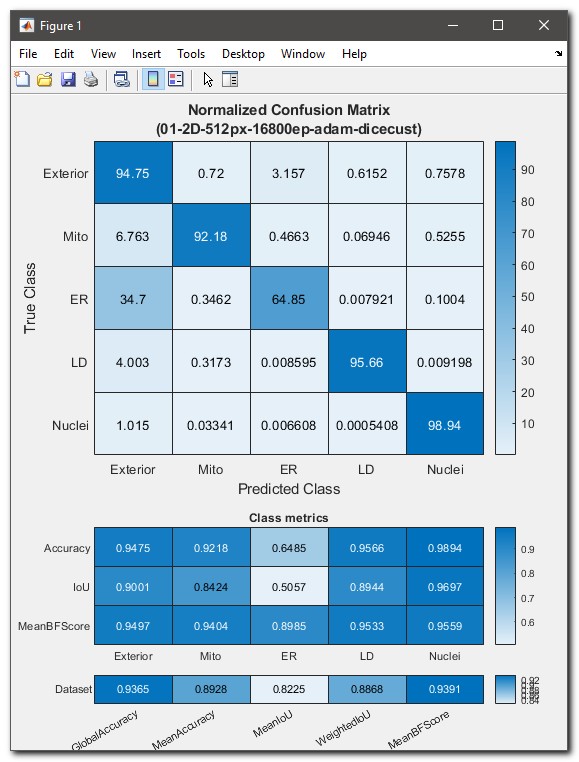
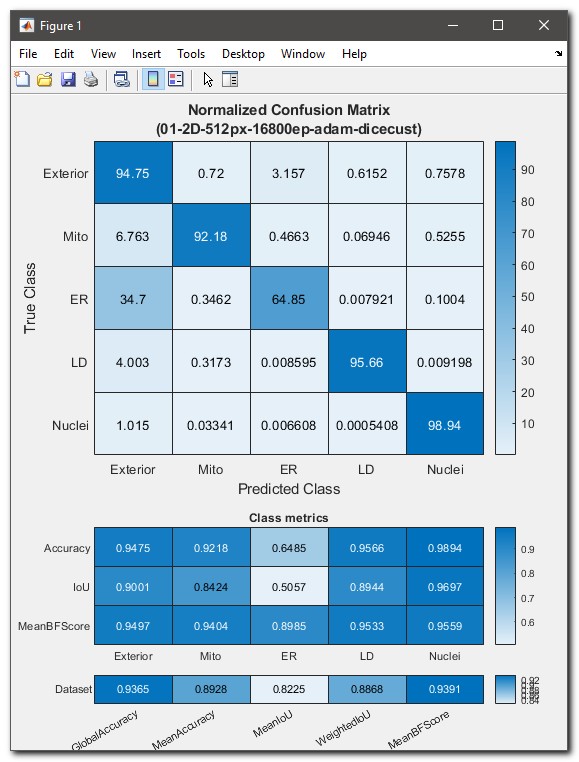{.on-glb align=left width="300"}
Glithbox configuration settings (press here).
Stop after image style
Use <div class="clear-float"></div> to break the floating pattern and start drawing text after the previous image
Image caption
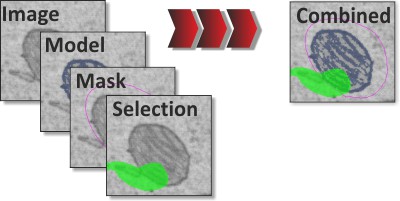{.on-glb width="300" }
/// caption
Image caption
///
JavaScript example
Toggle over the following text to see a hover tooltip:
Save
<span data-help="This saves your work" data-help-title="Save Button">**Save**</span>
Lists
- Item 1 ->
* Item 1 - Item 2 ->
* Item 2 - Item 3 ->
* Item 3
- Item 1 ->
1. Item 1 - Item 2 ->
3. Item 2 - Item 3 ->
3. Item 3
Definition 1-
Sed sagittis eleifend rutrum. Donec vitae suscipit est. Nullam tempus tellus non sem sollicitudin, quis rutrum leo facilisis.
Definition 1-
Paragraph 2.
Paragraph 2.
- [x] Lorem ipsum dolor sit amet, consectetur adipiscing elit
- [ ] Vestibulum convallis sit amet nisi a tincidunt
* [x] In hac habitasse platea dictumst
* [x] In scelerisque nibh non dolor mollis congue sed et metus
* [ ] Praesent sed risus massa
- [ ] Aenean pretium efficitur erat, donec pharetra, ligula non scelerisque
- Lorem ipsum dolor sit amet, consectetur adipiscing elit
- Vestibulum convallis sit amet nisi a tincidunt
- In hac habitasse platea dictumst
- In scelerisque nibh non dolor mollis congue sed et metus
- Praesent sed risus massa
- Aenean pretium efficitur erat, donec pharetra, ligula non scelerisque
Tabs and code block
For code blocks use apostrophe x3 times to mark start and end
Tables
| Method | Description |
|---|---|
GET |
Fetch resource |
PUT |
Update resource |
DELETE |
Delete resource |
| Method | Description |
|---|---|
GET |
Fetch resource |
PUT |
Update resource |
DELETE |
Delete resource |
| Method | Description |
|---|---|
GET |
Fetch resource |
PUT |
Update resource |
DELETE |
Delete resource |
Tooltips
- Link with tooltip, inline syntax: hover me
[hover me](index.md "hit to return back to index.html") - Icon with a tooltip
:material-information-outline:{ title="Important information" }
Widgets
Button: <span class="widget widget-button">Button</span>
Edit box: <span class="widget widget-edit">Editbox</span>
Dropdown: <span class="widget widget-dropdown">Dropdown</span>
Checkbox checked: <span class="widget widget-checkbox">Checkbox</span>
Checkbox unchecked: <span class="widget widget-checkbox widget-checkbox-unchecked">Unchecked</span>
Radio: <span class="widget widget-radio">Radio</span>