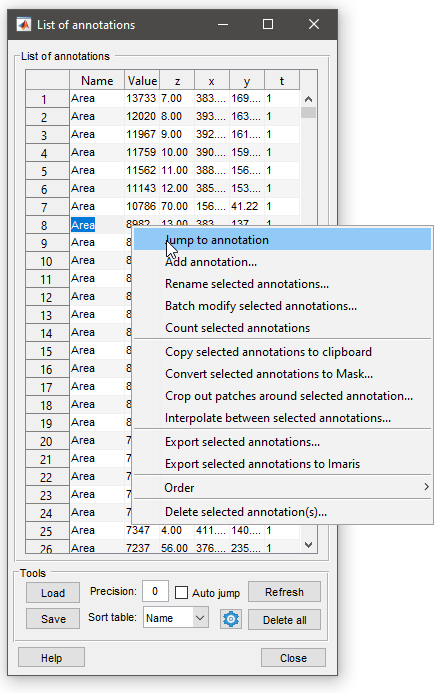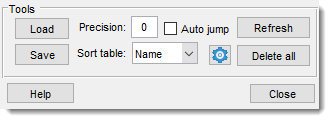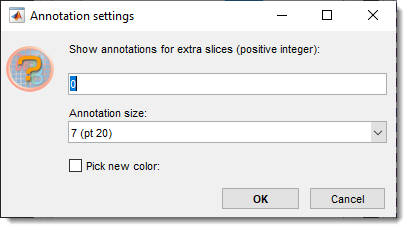The Annotations Tool
Back to MIB | User interface | Panels | Segmentation
Overview
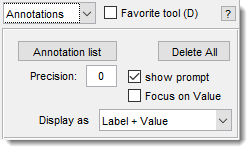
Tools to add/remove annotations, marking specific locations with labels and values.
Addition and removal of annotations
: add an annotation at the mouse cursor. - Ctrl +
: remove the closest annotation. - Shift +
: interpolate annotations between the previous and new annotation across dataset depth.
Annotation panel widgets
- open a window listing annotations. Load/save to MATLAB workspace or file (MATLAB/Excel formats), see below.
- remove all annotations.
- specify digits after the decimal point.
- show a dialog for label/value after adding an annotation; otherwise, use the previous annotation’s values.
- prioritize value over label during visualization.
- Display as: choose display mode in the Image View panel:
- Marker: show only a cross-marker.
- Label: show marker and label.
- Value: show marker and value.
- Label + Value: show marker, label, and value.
List of annotations
- List of annotations table: shows annotations.
Right-click (
- Jump to annotation: center the selected annotation in the Image View panel.
- Add annotation: manually add an annotation by manually specifying its position, value and name.
- Rename selected annotations: rename selected annotations.
- Batch modify selected annotations: modify values/coordinates with expressions (e.g., set, multiply, add).
- Count selected annotations: count occurrences, displayed in MATLAB and copied to clipboard. Demo
- Copy selected annotations to clipboard: copy as text for Excel.
-
Paste from clipboard to column: paste Excel values to a selected column.
-
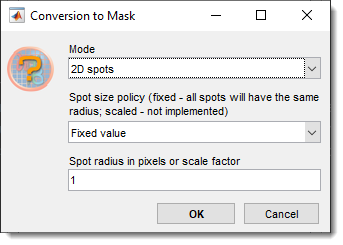 Convert selected annotations to Mask: generate 2D/3D Mask spots from annotations (fixed or scaled size).
Convert selected annotations to Mask: generate 2D/3D Mask spots from annotations (fixed or scaled size).
- Crop out patches around selected annotations: generate 2D/3D patches with customizable options (e.g., jitter). Demo
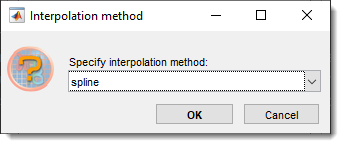 Interpolate between selected annotations: interpolate annotations across slices (linear for two, linear/cubic/spline for more).
Interpolate between selected annotations: interpolate annotations across slices (linear for two, linear/cubic/spline for more).
-
Export selected annotations:
- export to MATLAB
- Amira landmarks (coordinates only)
- PSI format
- Excel
-
Export selected annotations to Imaris: export to Imaris (export dataset first).
- Order: move annotations up/down the list.
- Delete annotation: delete selected annotations.
Tools panel
- import annotations from MATLAB or a file.
- export to MATLAB, CSV, Excel, Amira landmarks (coordinates only), or PSI format. Demo
- adjust value field precision.
- center the selected annotation in the Image View panel.
- sort by Name, Value, X, Y, Z, T.
- :
- Show annotations for extra slices: set depth range (0 = current slice only).
- Annotation size: set marker size (8–20pt).
- Annotation color: select color.
- update the list.
- remove all annotations.
Presets
Use the following key shortcuts to define and restore presets
- Shift+1, Shift+2, Shift+3 - store preset 1, 2, or 3 correspondingly
- 1, 2, 3 - restore preset 1, 2, or 3 correspondingly
Back to MIB | User interface | Panels | Segmentation