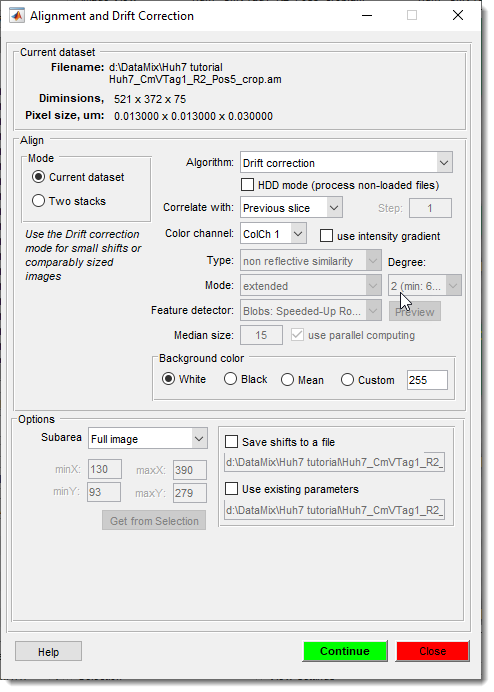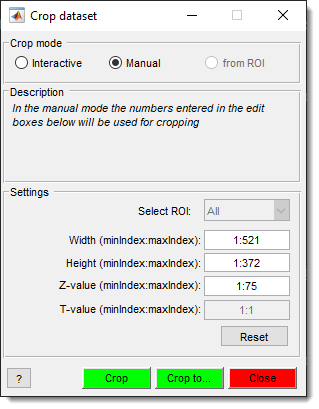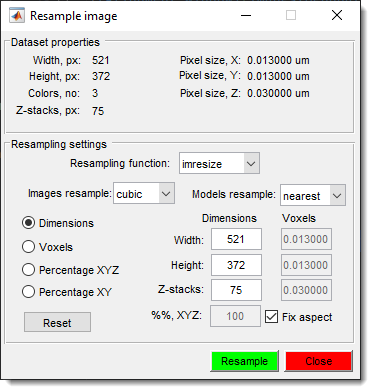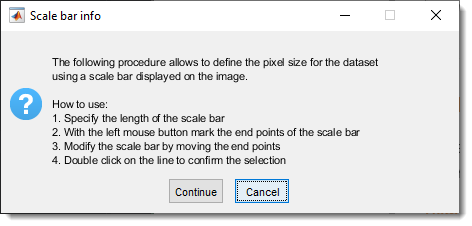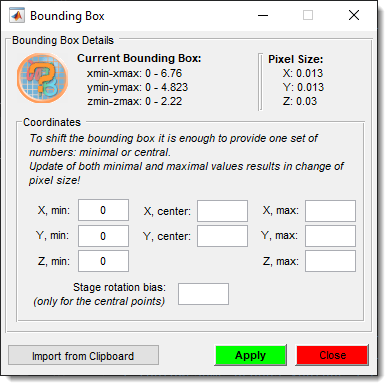Dataset Menu
Back to MIB | User interface | Menu
Overview
Modify parameters such as voxel sizes and the bounding box for the dataset, start the Alignment tool, or do other dataset-related actions.
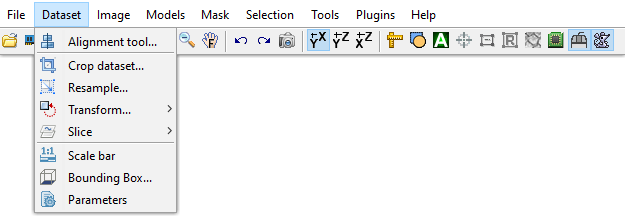
Alignment tool
Can be used to align the slices of the opened dataset or to align two separate datasets. See details here.
Crop dataset
Crop the image and corresponding Selection, Mask, and Model layers. Cropping can be done in
- Interactive
- Manual
- ROI mode
Resample
Resample image in any possible direction.
Transform
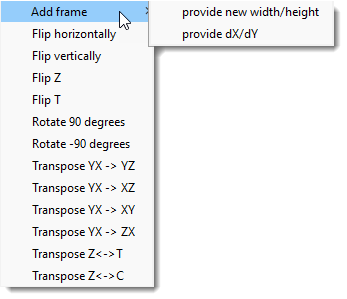
Transformation of dataset: image and all other layers.
Slice
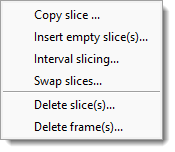
Manipulations with individual slices of the dataset.
Scale bar
Scale bar is a tool that allows using a scale bar printed on the image to calibrate physical size (X and Y) for pixels in MIB.
Bounding Box
Bounding Box defines the position of the dataset in 3D space, important for positioning
in visualization software like Amira.
The bounding box can be shifted based on its minimal or central coordinates.
Parameters
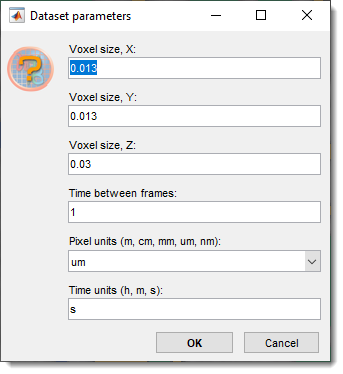
Modify dataset parameters: voxel sizes, frame rate for movies, and units. Entering new voxel sizes recalculates the bounding box.
Back to MIB | User interface | Menu