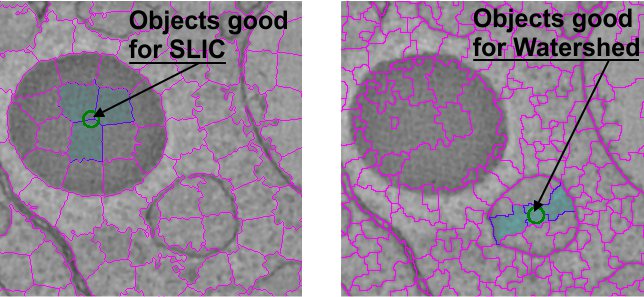The Brush Tool
Back to MIB | User interface | Panels | Segmentation
Overview
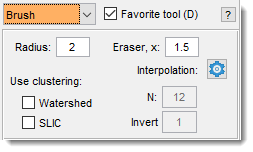
Use the brush to make selections, with size regulated by the edit box
Controls
- + Mouse wheel: change brush size.
- None or +
: paint with brush. - +
: start eraser (radius amplified by ). - in the Selection panel: autofill areas after brushing.
Tip
Connect objects across slices using Interpolation ( shortcut or Menu -> Selection -> Interpolate).
Widgets of the brush panel
- Radius: define brush radius in pixels.
- Eraser, x: define eraser size multiplier.
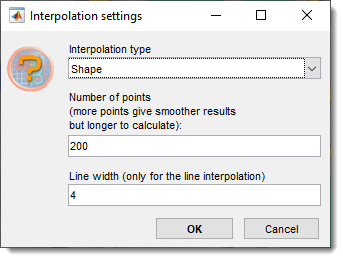 Interpolation settings: modify settings via dialog (also adjustable in
Interpolation settings: modify settings via dialog (also adjustable in
Menu -> File -> Preferences -> Segmentation tools
or in toolbar).
- : cluster pixels with the watershed algorithm for selection as clusters.
- : cluster pixels with the SLIC algorithm for selection as clusters.
Superpixels with the Brush tool
Enable Superpixels mode with Watershed
or SLIC checkboxes.
The brush selects groups of pixels (superpixels) instead of individual pixels.
Undo the last superpixel with Ctrl + Z.
Algorithms:
- SLIC: Simple Linear Iterative Clustering by Radhakrishna Achanta et al., 2015 (good for distinct intensities).
- Watershed: Good for distinct boundaries.
Adjust superpixel size and shape with
- (default, 220 for SLIC, 15 for Watershed)
- Compact/Invert (higher compactness = more rectangular shapes; Invert: 1 for dark boundaries, 0 for bright).
Tip
Use
Ctrl + Alt + mouse wheel or
Ctrl + Alt + Shift + mouse wheel to adjust .
Example of SLIC and Watershed superpixels
SLIC boundaries use drawregionboundaries.m by Peter Kovesi.
Note
- Note 1: Sensitive to in the Selection panel, selecting superpixels based on mean ± standard deviation × factor.
- Note 2: Adjust with the mouse wheel while drawing.
- Note 3: Requires compiling slicmex.c for your OS.
References
- Achanta et al., SLIC Superpixels Compared to State-of-the-art Superpixel Methods, IEEE TPAMI, 2012.
- Achanta et al., SLIC Superpixels, EPFL Technical Report, 2010.
Presets
Use the following key shortcuts to define and restore presets
- Shift+1, Shift+2, Shift+3 - store preset 1, 2, or 3 correspondingly
- 1, 2, 3 - restore preset 1, 2, or 3 correspondingly
Back to MIB | User interface | Panels | Segmentation