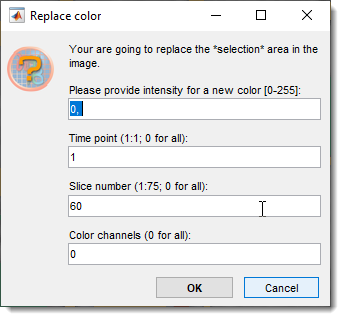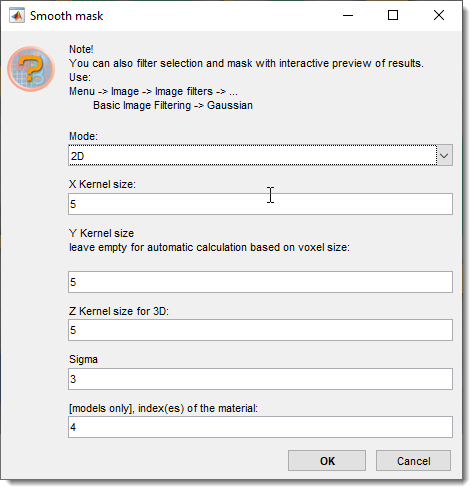Mask Menu
Back to MIB | User interface | Menu
Overview
Actions that can be applied to the Mask layer. The Mask layer is one of three main segmentation layers (Model, Selection, Mask) which can be used in combination with other layers. See more about segmentation layers in the Data layers section.
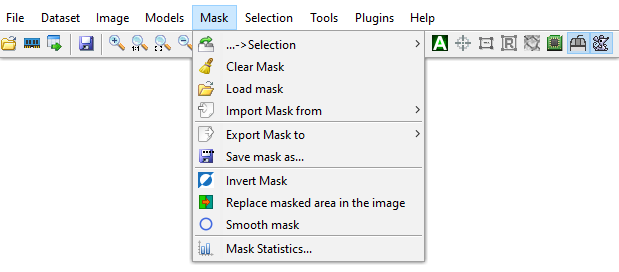
..→Selection
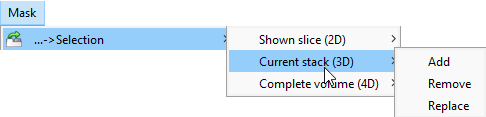
Allows modification of the Selection layer using the Mask layer.
Options include
- replacing the Selection with the Mask
- adding the Mask to the Selection
- removing the Mask from the Selection.
Info
These actions can apply to the currently shown slice or the entire volume.
Clear mask
Clears the Mask layer, deleting it from computer memory.
Load mask
Loads a mask from disk. By default, masks are saved in MATLAB format with the *.mask extension.
It is possible to load masks from variety of image formats:
- .mask - MATLAB format
- .am - Amira Mesh labels
- .h5 - Hierarchical Data Format (hdf5)
- .tif - TIF format
- .xml - Hierarchical Data Format with XML header (hdf5)
- All files - it should be possible to load standard image formats as masks
Masks
Masks can only contain a single material
Import Mask from
Imports a mask from the main MATLAB workspace or another dataset opened in MIB.
The mask must be a matrix matching the dataset dimensions [1:height, 1:width, 1:no-slices] of uint8 class.
Export Mask to
Exports the mask to the main MATLAB workspace or another dataset opened in MIB.
The exported mask can be re-imported using Import Mask from MATLAB.
Save mask as...
Saves the mask to disk.
By default, it uses MATLAB format with a *.mask extension and Mask_ prefix.
- MATLAB format (.mask): Default format for saving masks.
- Amira mesh binary (.am): Amira Mesh binary format.
- Amira mesh binary RLE compression SLOW (.am): Compressed Amira Mesh format.
!!! warning Not recommended due to slow performance. Use Amira mesh binary and resave with RLE compression in Amira instead. - Hierarchical Data Format (.h5): Chunked format suitable for Ilastik.
- PNG format (.png): Saves mask as 2D slices in Portable Network Graphic format.
- TIF format (.tif): Saves mask as 2D slices or 3D volumes in Tag Image File format.
- Hierarchical Data Format with XML header (.xml): Generates an HDF5 file and an XML file with image parameters.
Invert mask
Inverts the mask, turning masked areas into background and background into a mask.
Replace masked area in the image
Replaces image intensity in masked areas with new values.
A dialog prompts for new intensities, slices, and color channels.
Smooth mask
Smooths the Mask layer in 2D or 3D space.
Mask smoothing
It is recommended to use Image Filters for interactive evaluation of smoothing results
Mask Statistics
Gets statistics for the mask layer material, usable to filter the mask by object properties.
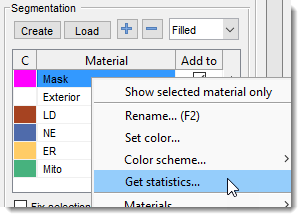
Accessible also via
Segmentation Panel → Materials List → Right-click → Get statistics...
See Mask and Model Statistics for details.
Back to MIB | User interface | Menu