MIB Plugin without GUI
Back to MIB | User Interface | Plugins | Tutorials
Overview
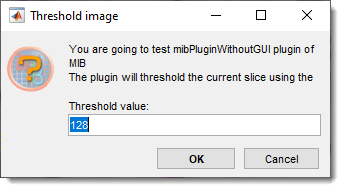
The MIB Plugin Without GUI is a tutorial example for creating plugins for Microscopy Image Browser (MIB)
without a graphical interface.
It demonstrates how to build a simple plugin that prompts
the user for a threshold value and generates a mask layer by thresholding the current image slice.
This plugin serves as a starting point for developers to understand MIB plugin architecture and customize functionality for their needs.
Understanding of sections
Filenames
The plugin without GUI has only a single file that is called as [PLUGIN-NAME]Controller.m, where [PLUGIN-NAME] is the name
of the plugin.
Warning
This name should match with the name of the directory where the plugin is located.
Example
For example mibPluginWithoutGUIController.m:
[PLUGIN-NAME]->mibPluginWithoutGUI, located underPlugins/Tutorials/mibPluginWithoutGUIdirectory- Full path:
MIB/Plugins/Tutorials/mibPluginWithoutGUI/mibPluginWithoutGUIController.m
Plugins with GUI
Plugins with GUI will also have additional files.
- GUIDE based plugins have
[PLUGIN-NAME]GUI.mand[PLUGIN-NAME]GUI.figfiles that are created by MATLAB guide editor. (e.g.MyPluginGUI.mandMyPluginGUI.fig. These, together withMyPluginController.mshould be placed underMyPlugindirectory). See more here - AppDesigner based plugins have
[PLUGIN-NAME]GUI.mlappcreated by MATLAB appdesigner editor. (e.g.MyPluginGUI.mlapp. This file, together withMyPluginController.mshould be placed underMyPlugindirectory). See more here.
properties
This section can be used to define properties of the plugin class. These properties will be available to all functions withing the plugin class
properties
mibModel
% handles to the model
noGui = 1
% a variable indicating a plugin without GUI
end
events
This plugin has a single event that is triggered when the plugin is closed.
constructor
Constructor is the first function that is initialized when the plugin starts.
mibModel that holds data classes of MIB is passed as a parameter and assigned into obj.mibModel variable available to
all functions of the plugin.
The following section checks whether MIB is in the virtual stack mode and closes the plugin in this case without any output
obj.calculateBtn_Callback() command starts the main function of the plugin
function obj = mibPluginWithoutGUIController(mibModel)
obj.mibModel = mibModel; % assign model
% check for the virtual stacking mode and close the controller
if isprop(obj.mibModel.I{obj.mibModel.Id}, 'Virtual') && obj.mibModel.I{obj.mibModel.Id}.Virtual.virtual == 1
warndlg(sprintf('!!! Warning !!!\n\nThis plugin is not compatible with the virtual stacking mode!\nPlease switch to the memory-resident mode and try again'), ...
'Not implemented');
return;
end
obj.calculateBtn_Callback(); % start the main function
end
Adapting the function to a new plugin
Perform the following operations to use this plugin as a template for a new plugin.
- Create a folder for your plugins under
MIB/Plugins/for exampleMyPluginsso that the full path is
MIB/Plugins/MyPlugins - Create a subfolder under
MIB/Plugins/MyPluginsand name it with the name of your new plugin (e.g.MIB/Plugins/MyPlugins/MyFirstPlugin) - Copy
mibPluginWithoutGUIController.mtoMIB/Plugins/MyPlugins/MyFirstPlugin - Rename
mibPluginWithoutGUIController.mtoMyFirstPluginController.m - Open
MyFirstPluginController.min MATLAB - Do Find and Replace to search for
mibPluginWithoutGUIand replace withMyFirstPlugin, Ctrl+F key shortcut.
Snapshot

-
Edit
calculateBtn_Callbackto implement your desired functionality, such as:- Processing multiple slices.
- Applying different filters (e.g., edge detection).
- Exporting results to a file.
-
Save the plugin
- Restart MIB to refresh the list of plugins.
- Run your plugin from
Menu → Plugins → MyPlugins → MyFirstPlugin.
Calculate function
This is the main function of the plugin, upon completion, the plugin is closed. Everything within this function can be replaced with a custom code.
function calculateBtn_Callback(obj)
% start main calculation of the plugin
% ----- below a small test, replace it with your own code
global mibPath; % get global mibPath variable
% setup question dialog to get thresholding value
prompts = {'Threshold value:'}; % question prompt
defAns = {'128'}; % default answer
dlgTitle = 'Threshold image'; % dialog title
% additional explamation text
options.Title = sprintf('You are going to test mibPluginWithoutGUI plugin of MIB\nThe plugin will threshold the current slice using the provided threshold value and assign it to the Mask layer');
options.TitleLines = 3;
% generate the dialog
answer = mibInputMultiDlg({mibPath}, prompts, defAns, dlgTitle, options);
if isempty(answer); return; end
% convert the provided answer from string to double
threhsoldValue = str2double(answer{1});
wb = waitbar(0, 'Please wait'); % add a waitbar to follow the progress
[height, width, ~, depth] = obj.mibModel.I{obj.mibModel.Id}.getDatasetDimensions('image'); % get dataset dimensions
img = cell2mat(obj.mibModel.getData2D('image')); % get the currently displayed image
waitbar(0.5, wb); % update the waitbar
mask = zeros([height, width, depth], 'uint8'); % allocate space for the mask layer
mask(img<threhsoldValue) = 1; % threshold image
waitbar(0.95, wb); % update the waitbar
obj.mibModel.setData2D('mask', mask); % send the mask layer back to MIB
delete(wb); % delete the waitbar
% notify mibModel to switch on the Show mask checkbox,
% which also redraws the image
% alternatively,
% notify(obj.mibModel, 'plotImage');
% can be used to force image redraw
notify(obj.mibModel, 'showMask');
end
Credits
Author: Ilya Belevich, University of Helsinki (ilya.belevich@helsinki.fi)
Part of: Microscopy Image Browser (https://mib.helsinki.fi)
Back to MIB | User Interface | Plugins | Tutorials