Fiji Connect Panel
Back to MIB | User Guide | Panels
Overview
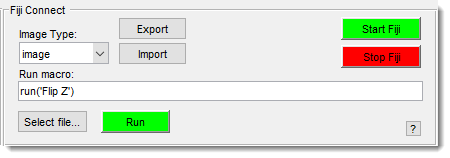
The Fiji Connect Panel enables communication with Fiji, an image processing software, using the MIJ Java package for bidirectional data exchange between MATLAB and ImageJ/Fiji. MIJ is developed by Daniel Sage, Dimiter Prodanov, Jean-Yves Tinevez, and Johannes Schindelin. Ensure Fiji is installed and MIJ is integrated (see System Requirements).
Visualization of datasets and models using Fiji
and buttons
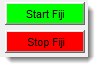
: launches Fiji from MATLAB, required for communication.
Warning
Press this button first before any actions!
closes Fiji when it is not needed anymore.
Image Type and Import/Export buttons
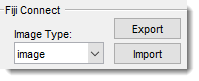
dropdown
Specifies the layer (e.g., Image, Model, Mask, Selection) to exchange with Fiji.
Example
For example, selecting Image and pressing sends the current image to Fiji. See Finding Edges using Fiji below for details.
: sends the current dataset (based on ) to Fiji for processing or analysis.
: iImports datasets from Fiji into
MIB’s Image, Model, Mask, or Selection layers, as set by
.
Ensure Model, Mask, and Selection sizes match the Image layer in MIB.
Run macro or send a command to Fiji

edit box
Enter a Fiji macro command (e.g., <span class="code">run('Flip Z')</span> to flip
the Z-dimension). A template is shown by default.
Alternatively, input a path to a text file with multiple macros,
selected via .
Check Miji for syntax.
button: opens
a dialog to choose a text file containing macro commands for execution
with .
See Miji for syntax.
button: executes the macro in . If a file path is provided, it runs all macros in that script.
Help button
: opens the help documentation for detailed instructions.
Example: Finding edges using Fiji
This example shows how to detect edges in a 3D grayscale dataset and import a binary mask into MIB.
Steps (assuming Fiji is installed and configured)
- Get a test dataset from
Menu -> File -> Example datasets -> SBEM -> Huh7 and model. - Open the dataset in MIB.
- Press to launch Fiji.
- To send the image to Fiji, select Image in and press .
- Name the dataset in the dialog that appears.
- In Fiji, find edges:
Menu -> Process -> Find Edges. - Generate a binary image:
Menu -> Image -> Adjust -> Auto Threshold, set Method to Mean, check , and press . - In MIB, select Mask in and press .
- MIB now has a new Mask layer from Fiji.
Back to MIB | User Guide | Panels