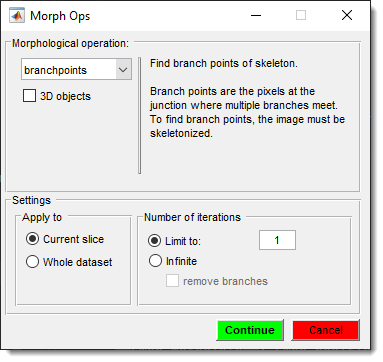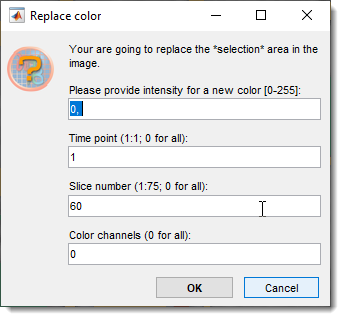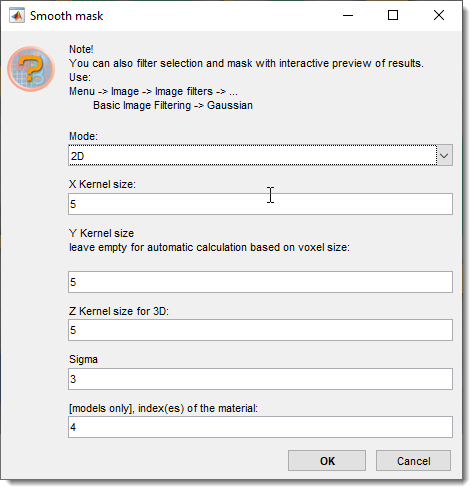Selection Menu
Back to MIB | User interface | Menu
Overview
Actions that can be applied to the Selection layer. The Selection is one of three main segmentation layers (Model, Selection, Mask) which can be used in combination with other layers. See more about segmentation layers in the Data layers section.
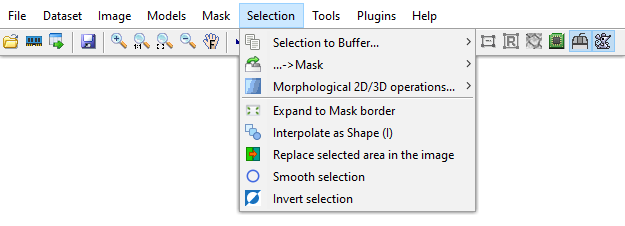
Selection to Buffer
Allows copying (Ctrl+C) the Selection of the currently shown slice to a buffer,
which can later be pasted to any slice (Ctrl+V) or all slices (Ctrl+Shift+V).
The buffer can be cleared via Menu → Selection → Selection to Buffer → Clear,
affecting only the buffer, not other layers (Selection, Mask, Model).
..→Mask
Allows modification of the Mask layer by the Selection layer. Options include replacing the mask with the selection, adding selection to the mask, or removing selection from the mask. Can be applied to the current slice or entire volume.
Morphological 2D/3D operations
Performs morphological operations on 2D and 3D objects in the Selection layer. See MATLAB’s bwmorph, bwmorph3, and bwskel functions for details.
Demonstration
Skeleton for 3D objects
See more on Morphological Ops
Expand to mask borders
Expands each selected area to match the borders of the containing mask.
Interpolate
Reconstructs the Selection layer on empty slices between two slices with selection, using shortcut I. Choose the interpolator type in the Preferences dialog or the Toolbar’s Interpolator type button.
- shape: ideal for interpolating blobs (filled structures); demo.
- line: suited for interpolating unclosed lines (e.g., membranes); demo
Warning
Only one object should be in the Selection layer on the starting and ending slices
Replace selected area in the image
Replaces image intensities in selected areas with new values. A dialog prompts for intensities, slices, and color channels.
Smooth selection
Smooths the Selection layer in 2D or 3D space.
Selection smoothing
It is recommended to use Image Filters for interactive evaluation of smoothing results
Invert selection
Inverts the current selection across the entire dataset.
Back to MIB | User interface | Menu