Adjust Display Window
Back to MIB | User Guide | Panels | View Settings
Overview
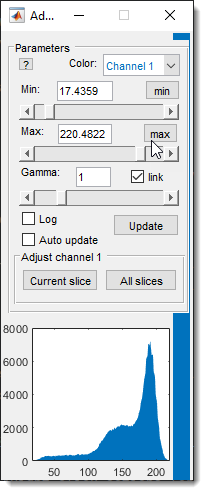
The Adjust Display window lets you fine-tune the contrast of your dataset for each color channel individually. A histogram at the bottom shows intensity values for the currently displayed slice, helping you visualize adjustments.
List of widgets
- : choose the color channel to adjust.
-
Min slider and edit box (define the black point)
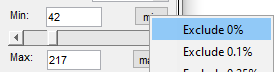
Sets the black point; intensities below this are rendered black.on the slider sets it to 1. on the histogram sets this value. -
- Enter values (including negative) directly in the edit box.
- Enter values (including negative) directly in the edit box.
-
: assigns the channel’s minimal intensity as black.
on the button opens a menu to exclude a percentage of low-intensity points.
-
Max slider and edit box (define the white point)
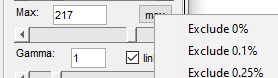
Sets the white point; intensities above this are rendered white or pure color.on the slider sets it to the maximum for the image class. on the histogram sets this value. - Enter values (including above max) in the edit box.
-
: assigns the channel’s maximal intensity as white.
on the button opens a menu to define the white point from the histogram.
-
Gamma: adjusts gamma: <1 enhances high intensities, >1 enhances low intensities.
on the slider sets it to 1.
- : links all channels so Min/Max/Gamma changes apply to all simultaneously.
- : switches histogram between linear and logarithmic scales.
- : enables automatic histogram updates after each slice change.
- : updates the histogram for the current slice.
- : recalculates intensities for the selected channel on the current slice using specified parameters.
- : recalculates intensities for the selected channel across all slices using specified parameters.
Histogram
The histogram plots intensity values (X-axis) against pixel counts (Y-axis) for the image shown in the Image View Panel — not the full slice.
Warning
Adjustments to Gamma are not reflected here.
Set Min and Max values for the histogram via:
- Manual entry in the edit boxes.
- Slider adjustments.
(to set the minimum intensity, i.e. the black point) or (to set the maximum intensity, i.e. the white point) clicks on the histogram.
Back to MIB | User Guide | Panels | View Settings