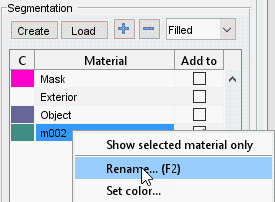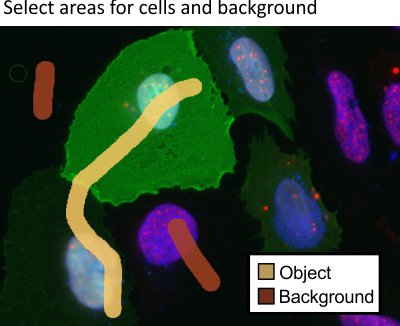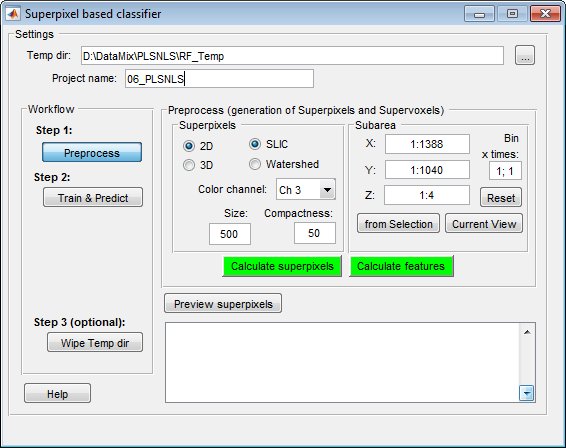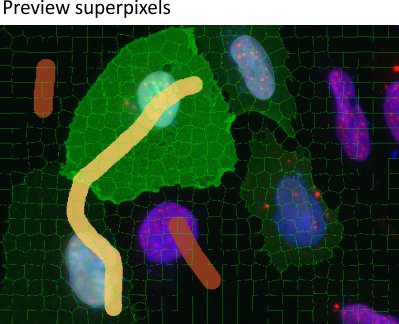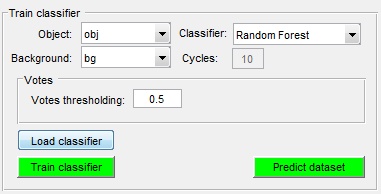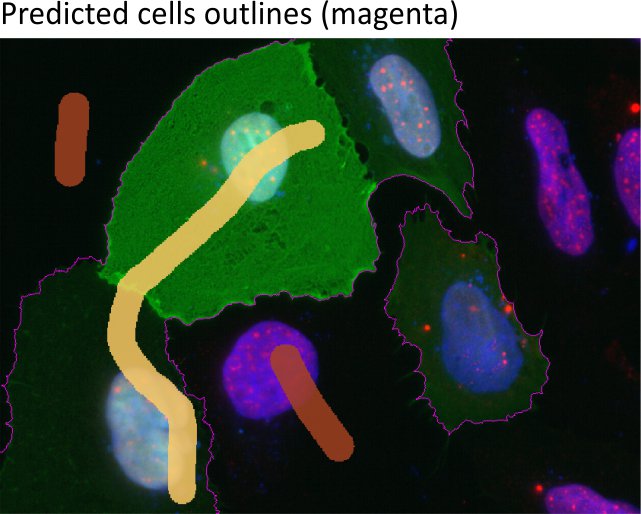Classifier of Superpixels/Supervoxels
Back to MIB | User interface | Menu | Tools
Tools for automatic image segmentation using a train-and-predict scheme based on superpixel/supervoxel classification.
Overview
The Classifier of superpixels/supervoxels in Microscopy Image Browser is an effective method for automatic image segmentation, employing a train-and-predict approach. It utilizes the SLIC (Simple Linear Iterative Clustering) algorithm by Radhakrishna Achanta et al. from Ecole Polytechnique Federale de Lausanne (EPFL), Switzerland, to cluster pixels into superpixels (2D) or supervoxels (3D). These clusters are then characterized, and their features are used for classification, simplifying the segmentation process.
Dataset and the aim of the segmentation
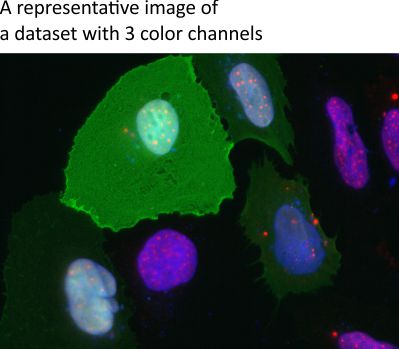
This example features a light microscopy dataset where the goal is to segment cell
outlines (highlighted in green).
Due to varying cell intensities, black-and-white
thresholding is ineffective, making superpixel/supervoxel classification
a suitable approach.
Training the classifier
Training involves manually defining regions of interest (object and background) to build a classifier for predicting segmentation.
- Start a new model in the Segmentation panel by clicking
- Add two materials using in the Segmentation panel
- Rename the materials:
- Highlight the first material, right-click, and select Rename from the context menu to name it Object
- Rename the second material to Background similarly
- Use the Brush tool to mark areas:
- Select cell outlines and add them to the Object material (set Add to to
1and press ) - Mark background areas and add them to the Background material (set Add to to
2and press )
- Launch the classifier via Menu → Tools → Classifier → Superpixel classification
- Specify a temporary directory (default:
RF_Tempnext to the dataset)
- Configure the classifier:
- Select mode: for 2D images and superpixels, or 3D for 3D datasets and supervoxels
- Choose superpixel type: for intensity-distinct objects, or Watershed for boundary-defined objects
- Select for superpixel generation
- Set and (for SLIC), or Size factor and Black on white (for Watershed:
0for bright boundaries on dark background, >0 otherwise) - Optionally adjust the processing area using the Subarea panel
- Click to generate superpixels
- Click to review them
- If superpixels are satisfactory, click to extract features
- Click to access classification settings
- In the training window:
- Load a previous classifier with , or train a new one if labels exist
- Set to Object
- Set to Background
- Choose a classifier type in
- Click to start training
- Click to predict segmentation
- Check results in the Image View panel. refine by adding more markers and repeating training and prediction
Wiping the temp directory
The classifier generates temporary files in the RF_Temp directory during prediction. Remove them by clicking or manually delete the folder using a file explorer.
Warning
Ensure temporary files are no longer needed before wiping, as this action is irreversible
References
- SLIC (Simple Linear Iterative Clustering) algorithm by Radhakrishna Achanta et al., Ecole Polytechnique Federale de Lausanne (EPFL), Switzerland
Back to MIB | User interface | Menu | Tools