View Settings Panel
Back to MIB | User Guide | Panels
Overview
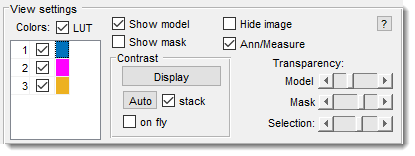
The View Settings Panel offers essential tools for visualizing your dataset, allowing you to adjust color channels, layer visibility, transparency, and display settings.
Colors table and checkbox
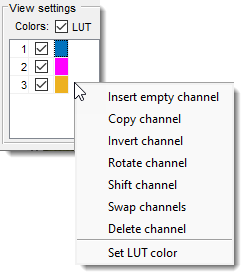
The Colors table lists the dataset’s color channels.
Enable or disable channels by checking/unchecking their boxes.
Use Ctrl +
Demo: Working with color channels
The checkbox determines how the image is rendered:
- Checked: MIB generates the image using colors defined in the table’s third column.
- Unchecked: Limits simultaneous display to 3 channels; if more are selected, only the first 3 are shown.
Right-click actions for color channels
- Insert empty channel: add a channel with all pixels set to 0 at a specified position.
- Copy channel: duplicate the selected channel.
- Invert channel: invert the selected channel’s intensities.
- Rotate channel: rotate the selected channel.
- Shift channel: shift the channel by X and Y pixels.
- Swap channels: swap the selected channel with another.
- Delete channel: remove the selected channel.
- Set LUT color: define colors for use with (also in Menu -> File -> Preferences).
checkbox
Toggles the Model layer on/off.
Shortcut: .
checkbox
Toggles the Mask layer on/off.
Shortcut: + .
checkbox
Toggles the Image layer on/off.
checkbox
Toggles visibility of the Annotation layer and Measurements.
Checkboxes to toggle visibility of layers
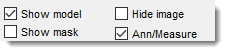
These checkboxes can be used to toggle visibility of layers within MIB.
- : toggles visibility of the model layer; when the model layer is not visible. Use Space key shortcut to toggle the model layer on and off.
- : toggles visibility of the mask layer; when the mask layer is not visible. Use Ctrl+Space key shortcut to toggle the model layer on and off.
- : when checked the image will not be shown and rendered as a black background. All other layers visible when the corresponding checkboxes are in the checked state.
- : toggles visibility of annotations and measurements.
Contrast panel
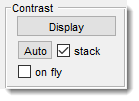
The contrast panel can be used to quickly adjust image contrast settings:
- : starts the Display Adjustments dialog allowing contrast stretching by defining black and white points for the dataset.
- : automatically adjusts contrast for each displayed image without altering the underlying data. The contrast stretching coefficients are taken from the portion of the image that is currently visible in the Image View panel].
- : adjusts brightness across the entire dataset, prompting for saturation parameters (low/high intensity borders). This recalculates image intensities to boost contrast.
The Auto button operation depends on the stack checkbox
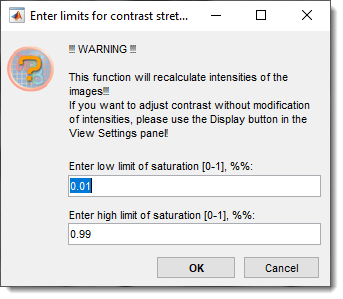 Behavior depends on the switch:
Behavior depends on the switch:
- uses dataset-wide min/max parameters for uniform adjustment.
- adjusts each frame individually.
Transparency sliders
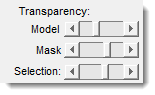
Adjust layer transparency from opaque (left) to transparent (right):
- Model slider: controls the Model layer transparency.
- Mask slider: controls the Mask layer transparency.
- Selection slider: controls the Selection layer transparency.
Right-click menu
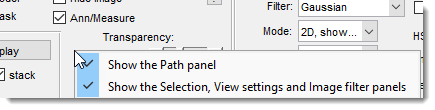
Right-click an empty area to open a dropdown menu for hiding/showing panels, expanding the Image View Panel space.
Back to MIB | User Guide | Panels