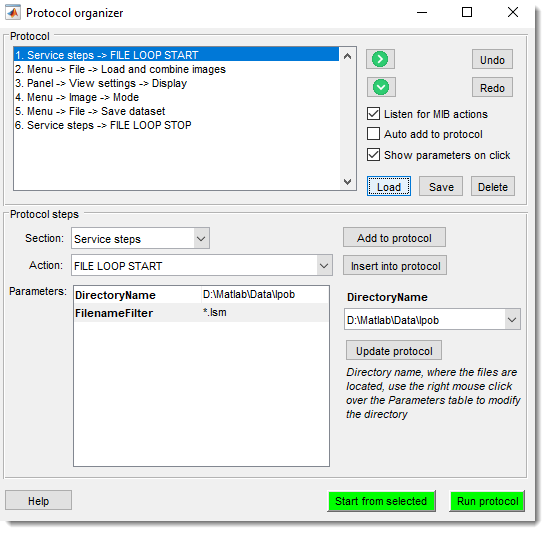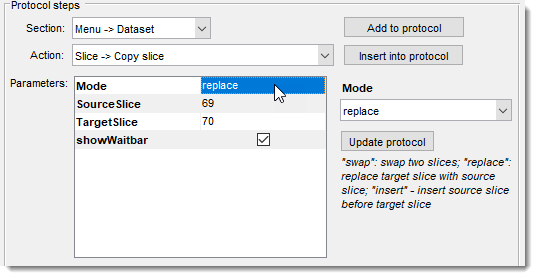Batch Processing
Back to MIB | User interface | Menu | File
Overview
The Batch Processing mode in Microscopy Image Browser (MIB) automates image processing steps, allowing you to create a protocol that can be applied to multiple images.
This tool supports automation of workflows, from image loading to processing and saving, with options to manually define steps or automatically detect actions performed in MIB.
Introduction
Batch Processing offers two primary modes of operation: when actions are automatically recorded from users operations and when user defines operations manually.
Automatic Detection
When is checked, MIB records
detectable operations (e.g., image adjustments) as protocol steps.
If is also checked,
these steps are automatically added to the protocol.
Attention!
Some actions (e.g., loading/saving images) are not automatically recorded and thus must be added manually.
Manual Selection
Use the and dropdowns to manually select and configure steps, which can then be added to the protocol.
Service Steps
The section includes special actions like:
- STOP EXECUTION: Pauses the protocol for manual intervention.
- Directory/File Loops: Sequentially processes multiple images from directories or files.
Start the protocol
Start the protocol with or from a specific step
using .
In addition, green arrow buttons can be used to
- to perform the selected action
- to perform the selected action and progress to the next one
see below
Protocol Panel
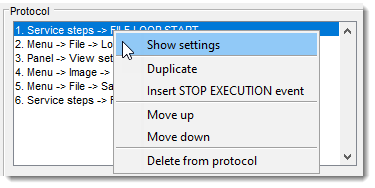
This panel displays and manages the protocol steps.
Right-Click Menu
- Show settings: Displays and edits parameters in the lower Protocol steps panel.
- Duplicate: Copies the selected step below it.
- Insert STOP EXECUTION event: Adds a pause step.
- Move up/down: Reorders steps.
- Delete from protocol: Removes the selected step.
Controls
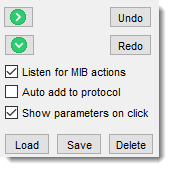
 : executes the selected step.
: executes the selected step. : executes and moves to the next step.
: executes and moves to the next step.- : enables automatic detection.
- : auto-adds detected actions.
- : displays parameters on selection (otherwise use the Show settings action from the popup menu).
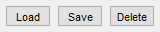 : manages protocol files (supports Excel export).
: manages protocol files (supports Excel export).- / : reverts or reapplies changes.
Protocol Steps Panel
This panel configures individual protocol steps.
This table displays settings of the selected protocol action.
In order to modify parameters:
- Select parameter to change
- Modify it using controls on the right-hand side
- Press to update the selected action with the updated settings
Options
- : selects a group of actions; in general each group combines operations that can be found in the corresponding section of MIB GUI.
Loops
Loops require a LOOP START followed by LOOP STOP.
- : chooses a specific action within the section.
- Parameters Table: shows and edits action options using widgets (e.g., , ).
- : applies changes to the selected step.
- : appends the step to the protocol.
- : inserts the step at the highlighted position.
Usage Tips
Adding Loops
To process multiple images:
- Select → LOOP START (e.g., for directories).
- Add processing steps (e.g., image filters).
- End with LOOP STOP. See the File and Directory Demo for an example.
Limitations
Not all MIB actions are automatically detectable. Manual addition is required for operations like file loading or saving.
Back to MIB | User interface | Menu | File