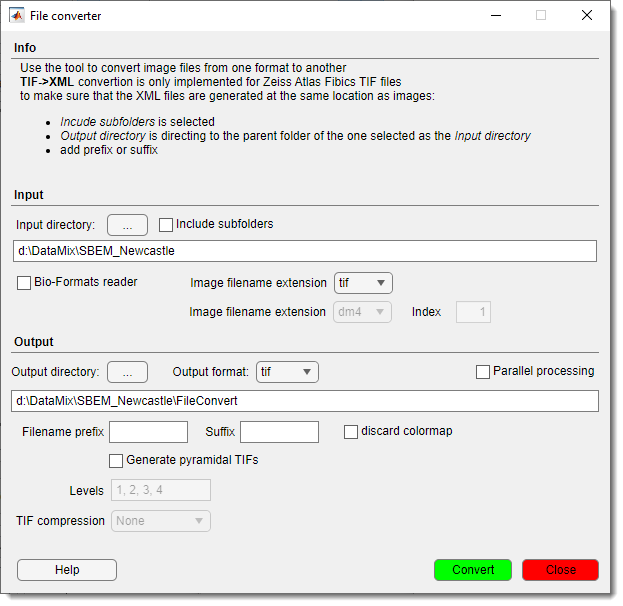Image Converter
Back to MIB | User Interface | Plugins | File processing
The Image Converter plugin in Microscopy Image Browser (MIB) enables batch conversion of images from any MIB-supported format (e.g., NRRD, HDF5) to AM, JPG, PNG, TIF, or XML-header formats. It streamlines dataset preparation for analysis or compatibility with other tools.
Overview
The plugin provides a graphical interface to convert multiple image files efficiently.
- Support for various input and output formats.
- Optional use of Bio-Formats for advanced file reading.
- Generation of pyramidal TIFs for large datasets.
- Parallel processing to speed up conversions.
- Customizable filename prefixes and suffixes.
Usage
Access the plugin via:
Menu → Plugins → File Processing → Image Converter.
Note
Ensure input files are in a supported format. Check the supported formats list for compatibility.
Steps
-
Select Input Directory:
- Choose the folder containing images to convert .
- Enable to process nested directories.
-
Specify Input Format:
- Select the input image extension (e.g., NRRD, HDF5).
- Use for complex formats, specifying the format and series index if needed.
-
Select Output Directory:
- Choose where converted images will be saved.
-
Configure Output:
- Select the output format (e.g., TIF, PNG).
- Add optional or to output filenames.
- Enable to remove colormap data.
TIF->XML convertion
TIF->XML convertion is only implemented for Zeiss Atlas Fibics TIF files to make sure that the XML files are generated at the same location as images:
- Include subfolders is selected
- Output directory is directing to the parent folder of the one selected as the Input directory
- Add prefix or suffix
-
Pyramidal TIF Options (if TIF output):
- Check for multi-resolution output.
- Set (e.g., "1, 2, 3, 4") and type.
-
Enable Parallel Processing:
- Speed up conversion for large datasets (optional).
-
Convert:
- Click to start the process.
GUI Components
Input Panel
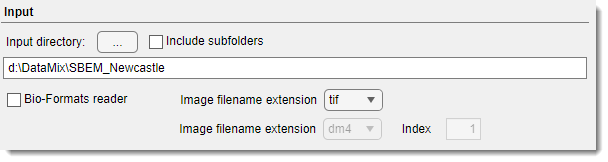
Input directory, specify path to source images.
, check to process subdirectories.
, input format dropdown for standard image formats
, enable Bio-Formats reader to read variety of microscopy image formats.
- a separate dropdown to specify input image format.
- series index for multi-series files.
Output Panel
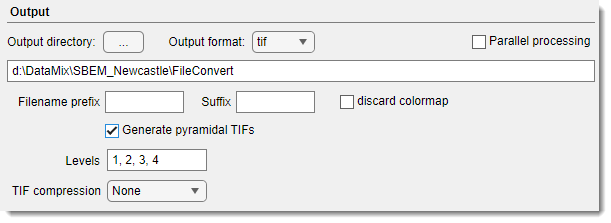
Output directory, path for converted images. In case when the structure of the input directories will be preserved in the output directory
, output format dropdown to define format for resulting images:
- JPG, Joint Photographic Experts Group format
- PNG, Portable Network Graphics format
- TIF, Tag Image File Format
- XML, Extensible Markup Language suitable for metadata extraction
customize prefix text to be added before the original filename
customize suffix text to be added after the original filename
, remove colormap from output files.
, enable multi-core file conversion.
, create multi-resolution TIFs.
pyramidal downsampling factors levels for TIF output.
Scale labels to downsampling scale
The scale level in the pyramid is calculated as scaleFactor = 1/2^(levelsVec-1);
compression type for TIFs.
Buttons

open the Help page.
start the conversion process.
exit the plugin.
Back to MIB | User Interface | Plugins | File processing