Image Layers
Back to MIB | User Interface
Microscopy Image Browser (MIB) organizes datasets in a layered structure, storing each opened image in the Image layer. This is supplemented by Model, Mask, and Selection layers, all matching the Image layer’s X, Y, Z dimensions. These additional layers support the image segmentation process.
General Organization
For visualization, MIB combines all layers to produce the image shown in the Image View Panel. You can toggle each layer on or off, adjust transparency, and change colors (see the View Settings Panel docs).
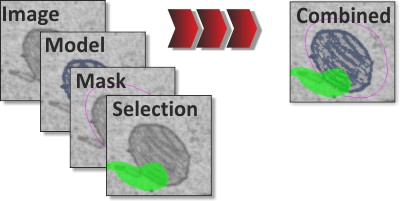
To save memory, the Model, Mask, and Selection layers are stored in a single 8-bit unsigned integer block by default.
This limits the number of materials to 63 but reduces memory usage. Alternatively, you can increase the material
limit to 255 by storing each layer in separate blocks, doubling memory requirements.
Choose the organization type in the Menu->Models->Convert type.
Image Example
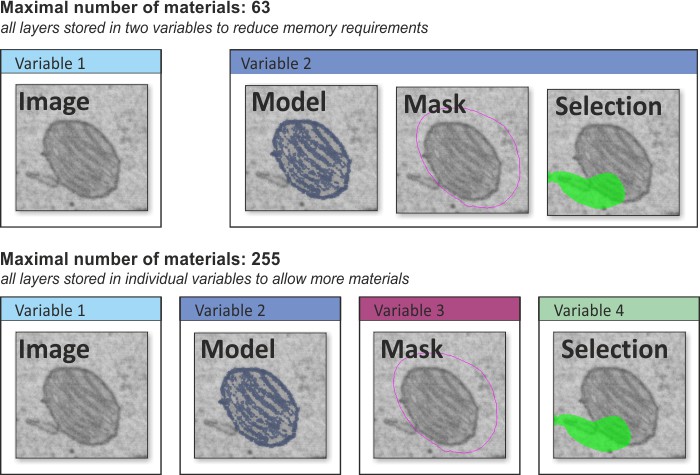
Image Layer
The Image layer holds the core 2D-4D microscopy dataset. It’s always present and forms the foundation of MIB’s data structure.
Selection Layer
The Selection layer is used for image segmentation, acting as a temporary workspace that’s easy to modify with manual or automatic tools. By default, it appears in green, but you can change its color in the Preferences Dialog.
Segmentation tools typically affect only the Selection layer (except some automatic routines that modify the Mask layer),
leaving the Model layer untouched to preserve final results.
If you make a mistake during selection, you can:
- Undo recent actions with Ctrl+Z or the Undo button in the Toolbar.
- Fix manually using the Brush tool in eraser mode: hold Ctrl while brushing.
- Clear the Selection layer completely with C (or Shift+C to clear the entire dataset).
When satisfied with the selection, transfer selection to the Model layer using:
- A, add selection on the current slice to the selected material of the model
- Shift+A, add selection on all slices to the selected material of the model
- R, replace the selected material of the model with the selection on the current slice
- Shift+R, replace the selected material of the model with the selection for the whole dataset
Model Layer
The Model layer stores the final segmentation results. You can save it to a file, visualize it, or analyze it further.
Mask Layer
The Mask layer is an auxiliary segmentation tool used to define areas for independent analysis or filtering, such as with Menu -> Mask -> Mask Statistics. It operates separately from the Selection and Model layers.
The Mask layer also very useful when doing the local black-and-white thresholding, where it defines the areas to be thresholded.
Back to MIB | User Interface